HL-7050
FAQ e Risoluzione dei problemi |
LOAD LETTER is displayed on the printer LCD. What does it mean?
The LOAD LETTER error message indicates that your computer software is configured to print on Letter Sized paper whereas your printer is not using Letter sized paper. Because of this, the printer front panel is prompting the user to insert Letter Sized paper.
To resolve this problem on a Windows® PC, do the following:
PCL (default printer driver):
- Click the Start button.
- Click 'Settings' and then select 'Printers'.
- Go to the properties of the printer driver and then select 'Basic' tab.
- Ensure that the 'Paper Size' setting is configured to the correct size (in the example below, the paper size is set to A4).
- When you are confident that the setting is correct, click the 'Apply' button followed by the 'OK' button.
**The model name shown is for illustration purposes only.
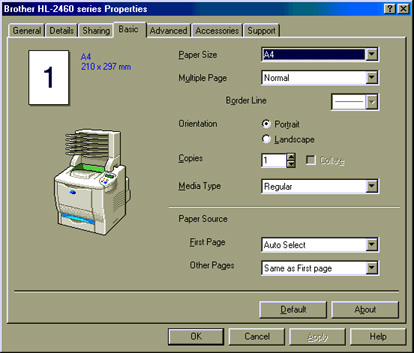
BR-Script (PostScript emulation) Printer Driver:
- Click the Start button.
- Click 'Settings' and then select 'Printers'.
- Go to the properties of the printer driver and select the 'Paper' tab.
- Ensure that the 'Paper Size' setting is configured to the correct size (in the example below, the paper size is set to A4).
- When you are confident that the setting is correct, click the 'Apply' button followed by the 'OK' button.
**The model name shown is for illustration purposes only.
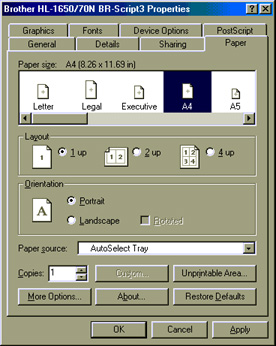
Feedback sui contenuti
Di seguito è possibile fornire il proprio feedback che ci consentirà di migliorare il servizio assistenza.
