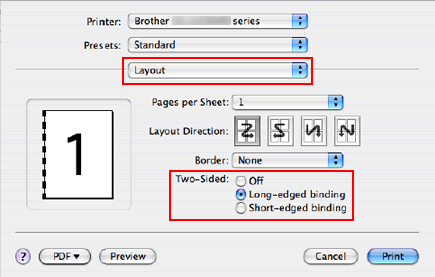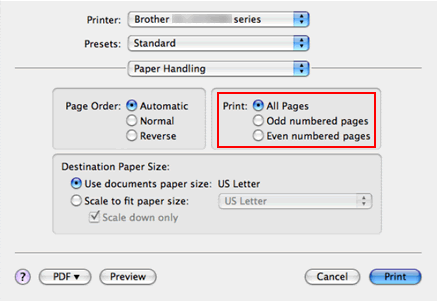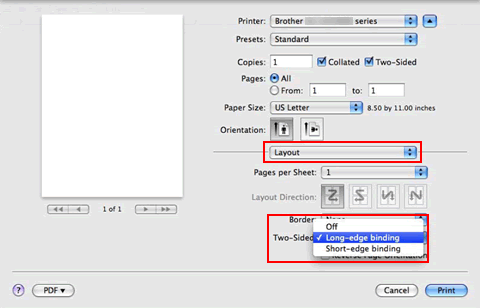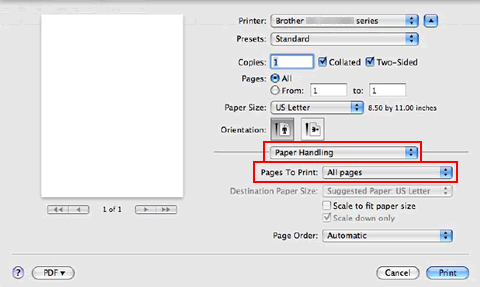MFC-8880DN
FAQ e Risoluzione dei problemi
Where is the Auto 2-sided(Duplex) setting option in the driver for Mac OS X 10.3.x or greater?
Refer to the instructions below.Note: The screens on your Macintosh will vary depending on your operating system version.
For Mac OS X 10.3 - 10.4 users:
Open the Print dialogue. "Change the printer driver settings (For Mac OS X) ". )
Choose "Layout" from the pop-up menu.
If you want to enable 2-sided(Duplex) Printing, choose "Long-edged binding" or "Short-edged binding" in Two-Sided . Choose "Paper Handling".
Choose "All pages" in Print and click Print . You can print pages on both sides of the paper.
For Mac OS X 10.5 or later users:
Open the Print dialogue. "Change the printer driver settings (For Mac OS X) ". )
Choose "Layout" option from the print options pop-up menu.
If you want to enable 2-sided(Duplex) Printing, choose "Long-edge binding" or "Short-edge binding" in Two-Sided . Automatically the Two-Sided check box is checked. Choose "Paper Handling".
Choose "All pages" in Pages To Print and click Print . You can print pages on both sides of the paper.
Se la domanda non ha trovato risposta, provare a controllare altre FAQ.
Sono stati consultati i manuali?
Per richiedere ulteriore assistenza, contattare il servizio assistenza clienti Brother:
Feedback sui contenuti
Di seguito è possibile fornire il proprio feedback che ci consentirà di migliorare il servizio assistenza.
Messaggi di errore Alimentazione carta / Inceppamento carta Stampa Scansione Copia Telefono Fax Mobile Altro Funzioni Avanzate (Per Amministratori) Linux Installazione del prodotto Driver / Software Impostazioni di rete Materiali di consumo / Carta / Accessori Pulizia Caratteristiche tecniche Informazioni di supporto per i sistemi operativi
Stampante Scanner / Scan Key Tool PC-FAX / Fax modem Miglioramento della Sicurezza Messaggi di errore sul display dell'apparecchio Messaggi di errore in Status Monitor Messaggi di errore sul computer Messaggi di errore sul dispositivo mobile Inceppamento carta Problemi di alimentazione della carta Caricamento / Gestione della carta Impossibile stampare (in rete) Impossibile stampare (tramite collegamento USB / parallelo) Impossibile stampare (tramite dispositivo mobile) Problemi di qualità di stampa Problemi di stampa generici Stampa da computer (Windows) Stampa da computer (Macintosh) Stampa da dispositivi mobili Stampa diretta dall'apparecchio Impostazioni di stampa / Gestione Suggerimenti per la stampa Impossibile eseguire la scansione (in rete) Impossibile eseguire la scansione (tramite collegamento USB / parallelo) Impossibile eseguire la scansione (tramite dispositivo mobile) Problemi di qualità di scansione Problemi di scansione generici Scansione dall'apparecchio Scansione da dispositivi mobili Scansione da computer (Windows) Scansione da computer (Macintosh) Impostazioni di scansione / Gestione Suggerimenti per la scansione Impossibile eseguire la copia Problemi di qualità delle copie Problemi generici durante la copia Impostazioni di copia / Gestione Problemi relativi al telefono Funzionamento del telefono Impostazioni del telefono Networking avanzato Problemi di configurazione delle reti cablate Configurazione delle reti cablate Suggerimenti per la configurazione di rete Impossibile inviare fax Impossibile ricevere fax Problemi di qualità dei fax Problemi generici relativi ai fax Invio di fax Ricezione di fax Invio di fax dal computer (PC-Fax) Ricezione di fax con il computer (PC-Fax) Impostazioni relative ai fax / Gestione Suggerimenti relativi alla trasmissione fax Problemi con i dispositivi iOS Brother iPrint&Scan / Mobile Connect (iOS) AirPrint (iOS) Problemi con i dispositivi Android™ Brother iPrint&Scan / Mobile Connect (Android™) Brother Image Viewer (dispositivi Android™) Problemi con i dispositivi Windows Phone Brother iPrint&Scan (dispositivi Windows Phone) Problemi dell'apparecchio Configurazione / Impostazioni dell'apparecchio Gestione della carta Installazione degli accessori Installazione di driver / software Aggiornamento di driver / software / firmware Disinstallazione di driver / software Impostazioni di driver / software Suggerimenti relativi a driver / software Materiali di consumo Carta Accessori Pulizia Caratteristiche tecniche del prodotto Specifiche carta Supporto Windows Supporto Macintosh