HL-L9200CDWT
FAQ e Risoluzione dei problemi
Jam Tray / Jam Tray 1 / Jam Tray 2
The LCD or Touchscreen displays the tray names as follows:
Standard paper tray: Tray1
Multi-purpose tray: MP Tray
Optional lower tray: Tray2 and T2
If a paper jam occurs inside the paper tray, follow these steps:
Pull the paper tray completely out of the machine.Jam Tray or Jam Tray1 Jam Tray 2 :
Use both hands to slowly pull out the jammed paper.
Make sure that the paper is below the maximum paper mark (
Put the paper tray firmly back in the machine.
Se la domanda non ha trovato risposta, provare a controllare altre FAQ.
Sono stati consultati i manuali?
Per richiedere ulteriore assistenza, contattare il servizio assistenza clienti Brother:
Modelli correlati HL-L8250CDN, HL-L8350CDW, HL-L9200CDWT, HL-L9300CDW(TT)
Feedback sui contenuti
Di seguito è possibile fornire il proprio feedback che ci consentirà di migliorare il servizio assistenza.
Messaggi di errore Alimentazione carta / Inceppamento carta Stampa Mobile Cloud Altro Funzioni Avanzate (Per Amministratori) Linux Installazione del prodotto Driver / Software Impostazioni di rete Materiali di consumo / Carta / Accessori Pulizia Caratteristiche tecniche Informazioni di supporto per i sistemi operativi
Stampante Miglioramento della Sicurezza Messaggi di errore sul display dell'apparecchio Messaggi di errore in Status Monitor Messaggi di errore sul computer Messaggi di errore sul dispositivo mobile Inceppamento carta Problemi di alimentazione della carta Caricamento / Gestione della carta Impossibile stampare (in rete) Impossibile stampare (tramite collegamento USB / parallelo) Impossibile stampare (tramite dispositivo mobile) Problemi di qualità di stampa Problemi di stampa generici Stampa da computer (Windows) Stampa da computer (Macintosh) Stampa da dispositivi mobili Impostazioni di stampa / Gestione Suggerimenti per la stampa Networking avanzato Problemi di configurazione delle reti cablate Problemi di configurazione delle reti wireless Configurazione delle reti cablate Configurazione delle reti wireless Suggerimenti per la configurazione di rete Problemi con i dispositivi iOS Brother iPrint&Scan / Mobile Connect (iOS) AirPrint (iOS) Problemi con i dispositivi Android™ Brother iPrint&Scan / Mobile Connect (Android™) Problemi con i dispositivi Windows Phone Brother iPrint&Scan (dispositivi Windows Phone) Funzione Brother per l'utilizzo dei servizi web Problemi dell'apparecchio Configurazione / Impostazioni dell'apparecchio Gestione della carta Installazione degli accessori Installazione di driver / software Aggiornamento di driver / software / firmware Disinstallazione di driver / software Impostazioni di driver / software Suggerimenti relativi a driver / software Materiali di consumo Carta Accessori Pulizia Caratteristiche tecniche del prodotto Specifiche carta Supporto Windows Supporto Macintosh
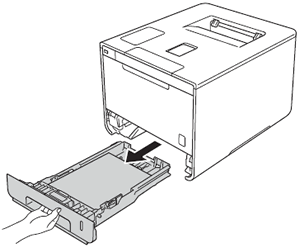
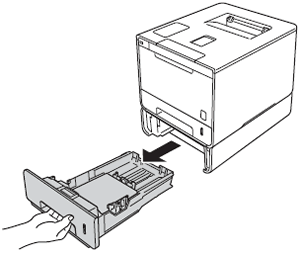
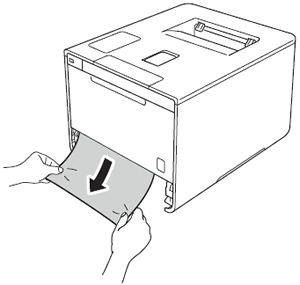
 ) in the paper tray. While pressing the blue paper-guide release lever, slide the paper guides to fit the paper size. Make sure that the guides are firmly in the slots.
) in the paper tray. While pressing the blue paper-guide release lever, slide the paper guides to fit the paper size. Make sure that the guides are firmly in the slots.