FAX-2440C
FAQ et Diagnostic |
How do I make a copy on my Brother machine?
- If you want to make a single copy, go to MAKING A SINGLE COPY.
- If you want to make multiple copy, go to MAKING MULTIPLE COPIES.
-
Press the COPY key to illuminate it.
-
Do one of the following:
-
To copy using the Automatic Document Feeder (ADF), follow these steps:
-
Unfold the ADF Document Output Support flap.
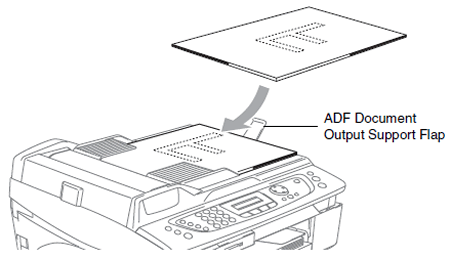
-
If you are copying more than one page, fan the documents well.
-
Place the document you want to copy into the ADF face down, top edge first until you feel it touch the roller.
NOTE:-
You should position your document(s) underneath the output tray formed by the paper guides, directly on top of the flatbed cover. When your document(s) feed through the ADF, they will be ejected on top of the paper guides.
- After you put your document(s) in the ADF, the Brother machine's LCD should display "ADF Ready" for a few seconds and then display the fax-sending options.
-
You should position your document(s) underneath the output tray formed by the paper guides, directly on top of the flatbed cover. When your document(s) feed through the ADF, they will be ejected on top of the paper guides.
-
Adjust the paper guides to fit the width of your document.
-
Unfold the ADF Document Output Support flap.
-
To copy using the flat scanner glass, follow these steps:
-
Lift the flatbed document cover.
-
Place the document you want to copy face down on the flat scanner glass.
Use the document guide line on the left-hand side of the flat scanner glass to help you position your document.
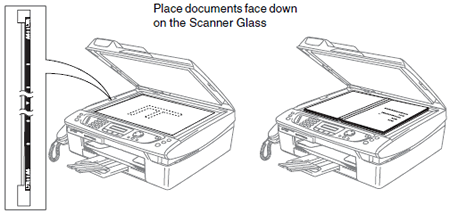
-
Close the document cover.
If you are scanning a book or thick document, do not slam or press on the document cover.
-
Lift the flatbed document cover.
-
To copy using the Automatic Document Feeder (ADF), follow these steps:
-
Do one of the following:
-
Press BLACK (MONO) START on the Brother machine to make a black and white copy.
- Press COLOR (COLOUR) START on the Brother machine to make a color copy.
-
Press BLACK (MONO) START on the Brother machine to make a black and white copy.
MAKING MULTIPLE COPIES
Your Brother machine can make up to 99 copies at one time. To make multiple copies, follow these steps.
-
Press the COPY key to illuminate it.
-
Do one of the following:
-
To copy using the Automatic Document Feeder (ADF), follow these steps:
-
Unfold the ADF Document Support flap.
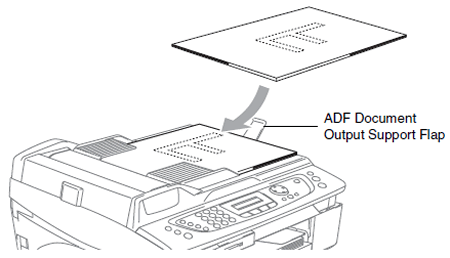
-
If you are copying more than one page, fan the documents well.
-
Place the document you want to copy into the ADF face down, top edge first until you feel it touch the roller.
NOTE:-
You should position your document(s) underneath the output tray formed by the paper guides, directly on top of the flatbed cover. When your document(s) feed through the ADF, they will be ejected on top of the paper guides.
- - After you put your document(s) in the ADF, the Brother machine's LCD should display "ADF Ready" for a few seconds and then display the fax-sending options.
-
You should position your document(s) underneath the output tray formed by the paper guides, directly on top of the flatbed cover. When your document(s) feed through the ADF, they will be ejected on top of the paper guides.
- Adjust the paper guides to fit the width of your document.
-
Unfold the ADF Document Support flap.
-
To copy using the flat scanner glass, follow these steps:
-
Lift the document cover.
-
Place the document you want to copy face down on the flat scanner glass.
- Use the document guide lines on the left-hand side of the flat scanner glass to help you position your document.
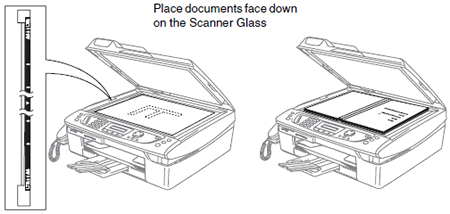
-
Close the document cover.
- If you are scanning a book or thick document, do not slam or press on the document cover.
-
Lift the document cover.
-
To copy using the Automatic Document Feeder (ADF), follow these steps:
-
Use the dial pad to enter the number of copies you want to make. You can make up to 99 copies at once.
-
Do one of the following:
-
Press BLACK (MONO) START on the Brother machine to make a black and white copy.
- Press COLOR (COLOUR) START on the Brother machine to make a color copy.
-
Press BLACK (MONO) START on the Brother machine to make a black and white copy.
Si vous n'avez pas obtenu de réponse satisfaisante à votre question, avez-vous vérifié d'autres FAQ?
Commentaires sur le contenu
Merci d'indiquer vos commentaires ci-dessous. Ils nous aideront à améliorer notre support.
