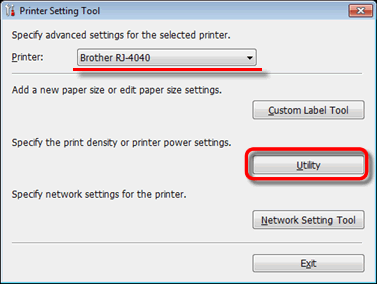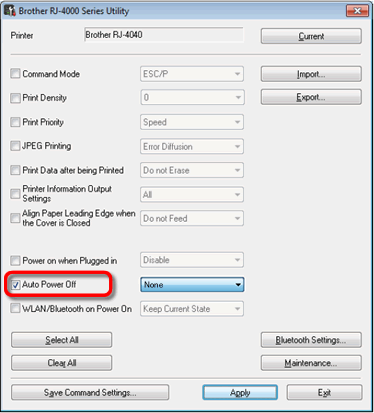RJ-4040
FAQ et Diagnostic
Will my printer automatically turn itself off?
Yes, if the [Auto Power Off] feature is enabled in the RJ Utility, the printer will turn itself off automatically after the selected period of inactivity.
Before using the RJ Utility
Connect the printer to an AC or DC power outlet, or make sure that the battery is fully-charged.
Make sure that the printer driver has been installed and is functional.
Connect the printer to a computer via USB or Bluetooth® (RJ-4030 / RJ-4030Ai only).
Connect the printer to be configured to the computer.
Start the Printer Setting Tool.How to use the RJ Utility (for Windows) ".
The Printer Setting Tool screen is displayed.Utility ] button.
The Utility window is displayed.Auto Power Off ] check box.
Select the desired settings from the pull-down menu.
Click [Apply ] to save the settings in the printer.
Si vous n'avez pas obtenu de réponse satisfaisante à votre question, avez-vous vérifié d'autres FAQ?
Avez-vous consulté les manuels?
Pour toute assistance supplémentaire, contactez le service clientèle de Brother:
Modèles apparentés RJ-4030, RJ-4040
Commentaires sur le contenu
Merci d'indiquer vos commentaires ci-dessous. Ils nous aideront à améliorer notre support.
Installation Configuration de la machine Connexion à un ordinateur Connexion à un appareil mobile P-touch Editor (Windows) Impression Réseau Logiciel Appareil systèmes d'exploitation Entretien Installation Logiciel P-touch Editor (Windows) Messages d'erreur / indications LED Connexion à un ordinateur Connexion à un appareil mobile Impression DésInstallation Appareil systèmes d'exploitation Installation Entretien Caractéristiques
Procédures de configuration générale USB Série LAN sans fil Connexions ad hoc sans fil Bluetooth (connexion à un ordinateur) Numérotation Codes barres Mise en page Add-ins Modèles Impression Utilisation du logiciel Base de données
Qualité d'impression / Paramètres d'impression Impression distribuée (Windows uniquement) Pilote d'impression Firmware P-touch Transfer Manager (Windows uniquement) P-touch Transfer Express
BRAdmin Professional
AirPrint Procédure de réinitialisation Imprimer les paramètres de l'imprimante Alimentation électrique
Opérations
Mac Windows Pilote d'imprimante P-touch Update Software Printer Setting Tool P-touch Transfer Manager (Windows uniquement) P-touch Transfer Express
Paramètres réseau Entretien matériel Qualité d'impression Support d'impression Bases de données Add-ins Codes barres Messages d'erreur Fonctionnement Échec d'installation Impossible d'imprimer Wi-Fi
Bluetooth
Paramètres réseau Bluetooth Wi-Fi Impossible d'imprimer Qualité d'impression / Paramètres d'impression
Mise en page Appareils Alimentation électrique Procédure de réinitialisation
Opérations
Produit Application Consommables&Accessoires
Pilote d'impression Logiciels
Logiciels
Indications LED Messages d'erreur sur l'écran de votre ordinateur Wi-Fi Applications mobiles Compatibilité des applications mobiles Entretien matériel Logiciels Windows