DCP-J140W
FAQ et Diagnostic |
When using the Microsoft® Word application with Borderless printing, the images are printing too small for the paper. (For Windows)
Incorrect settings may cause the image to be printed too small as shown below.
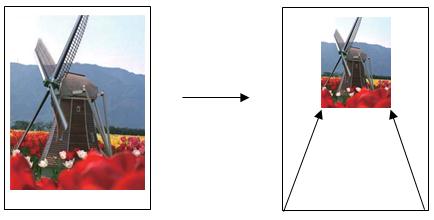
Do the following steps to solve the issue:
- You can configure the settings either for a single job or all subsequent print jobs.
Single Job:
A) Choose the Print option within the application you are printing from.
B) Click Properties to open the Printing Preferences window. Continue to STEP 2.
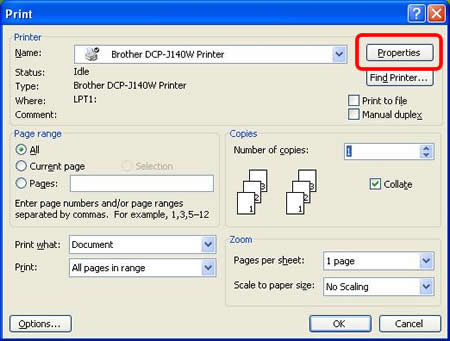
All Jobs:
A) Open Printing Preferences. (Click here to see the details of how to open Printing Preferences.)
B) Continue to STEP 2.
- Click the Basic tab.
- Choose High or Best from the Print Quality drop down list and check the Borderless box.
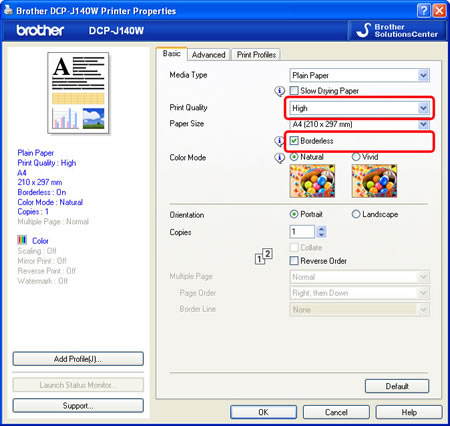
- Click OK.
- If printing a Single Job, click OK or PRINT in the print dialog box to begin the print job.
If configuring for All Jobs, the driver is now configured and all subsequent print jobs will use the chose settings.
Si vous n'avez pas obtenu de réponse satisfaisante à votre question, avez-vous vérifié d'autres FAQ?
Commentaires sur le contenu
Merci d'indiquer vos commentaires ci-dessous. Ils nous aideront à améliorer notre support.
