DCP-585CW
FAQ et Diagnostic |
I cannot make borderless prints.
Please check the following information when you start using Borderless printing.
- For Windows Users:
- For Mac OS X 10.5 or later Users:
For Windows Users
NOTE: The steps and screens may differ depending on the product and operating system being used.
- Choose Print menu from the software you are using.
(The steps to select Print menu varies depending on software you are using.) - Click on Properties or Preferences.
- Click the Basic tab and check the Borderless box.
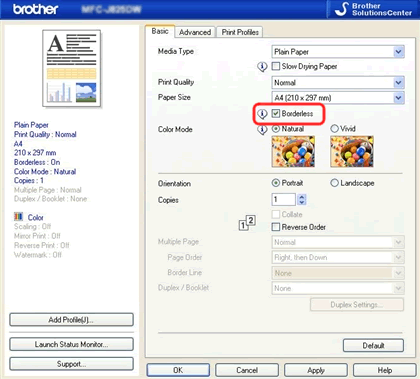
If the settings for "Paper Size", "Media Type" and "Print Quality" do not meet the borderless printing criteria, the Borderless feature check box is not available.
Depending on your software, the borderless printing feature may not be effective. This is because that even if print driver's setting is ready; the software margin setting might be preferred. When you check print preview and check margins, please consult with the software distributor whether the print area can be extended or not.
For Mac OS X 10.5 or later Users
When you use borderless printing, please use "Preview" software that is attached with Mac OS X. With this software, you can make borderless printing of image file and PDF file.
NOTE: The steps and screens may differ depending on the product and operating system being used.
- Choose Print from the File menu and open the Print dialog.
- Choose from the Paper size drop down list for the paper you want to print typed with "(Borderless)".
- Choose "Scale to Fit" => "Fill Entire Paper".
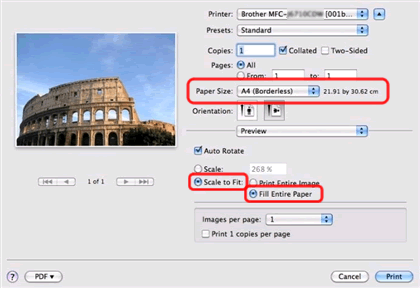
Si vous n'avez pas obtenu de réponse satisfaisante à votre question, avez-vous vérifié d'autres FAQ?
Modèles apparentés
DCP-130C, DCP-135C, DCP-145C, DCP-150C, DCP-153C, DCP-163C, DCP-165C, DCP-167C, DCP-185C, DCP-195C, DCP-330C, DCP-350C, DCP-353C, DCP-357C, DCP-365CN, DCP-375CW, DCP-383C, DCP-385C, DCP-387C, DCP-395CN, DCP-540CN, DCP-560CN, DCP-585CW, DCP-6690CW, DCP-750CW, DCP-770CW, DCP-J1100DW, DCP-J125, DCP-J132W, DCP-J140W, DCP-J152W, DCP-J172W, DCP-J315W, DCP-J4110DW, DCP-J4120DW, DCP-J515W, DCP-J525W, DCP-J552DW, DCP-J562DW, DCP-J572DW, DCP-J715W, DCP-J725DW, DCP-J752DW, DCP-J772DW, DCP-J774DW, DCP-J785DW, DCP-J925DW, DCP-T300, DCP-T310, DCP-T500W, DCP-T510W, HL-J6000DW, MFC-235C, MFC-240C, MFC-250C, MFC-255CW, MFC-257CW, MFC-260C, MFC-290C, MFC-295CN, MFC-297C, MFC-3360C, MFC-440CN, MFC-465CN, MFC-490CW, MFC-5460CN, MFC-5490CN, MFC-5860CN, MFC-5890CN, MFC-5895CW, MFC-6490CW, MFC-660CN, MFC-680CN, MFC-6890CDW, MFC-790CW, MFC-795CW, MFC-845CW, MFC-885CW, MFC-990CW, MFC-J1300DW, MFC-J220, MFC-J245, MFC-J265W, MFC-J415W, MFC-J430W, MFC-J4410DW, MFC-J4420DW, MFC-J4510DW, MFC-J4610DW, MFC-J4620DW, MFC-J4625DW, MFC-J470DW, MFC-J4710DW, MFC-J480DW, MFC-J491DW, MFC-J497DW, MFC-J5320DW, MFC-J5330DW, MFC-J5335DW, MFC-J5620DW, MFC-J5720DW, MFC-J5730DW, MFC-J5910DW, MFC-J5920DW, MFC-J5930DW, MFC-J5945DW, MFC-J615W, MFC-J625DW, MFC-J650DW, MFC-J6510DW, MFC-J6520DW, MFC-J6530DW, MFC-J6710DW, MFC-J6720DW, MFC-J680DW, MFC-J6910DW, MFC-J6920DW, MFC-J6925DW, MFC-J6930DW, MFC-J6935DW, MFC-J6945DW, MFC-J6947DW, MFC-J825DW, MFC-J870DW, MFC-J880DW, MFC-J890DW, MFC-J895DW, MFC-J985DW
