MFC-J4540DW(XL)
FAQ et Diagnostic |
Copy a Document
-
Load paper in the paper tray.
Make sure you have loaded the correct size paper in the paper tray.
-
Load your document.
-
Press
 [Copy].
[Copy].
The touchscreen displays:
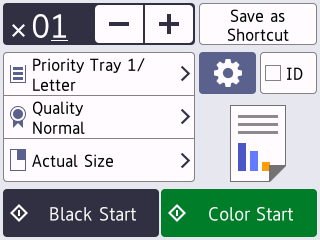
-
Change the copy settings, if needed.
When you load paper other than Letter/A4 size plain paper, you must change the [Paper Size] and [Paper Type] settings by pressing
 [Options].
[Options].Option Description  (No. of Copies)
(No. of Copies)Enter the number of copies in one of the following ways: - Press - or + on the touchscreen.
-
Press
 to display the keyboard on the touchscreen, and then enter the number of copies using the touchscreen keyboard. Press OK.
to display the keyboard on the touchscreen, and then enter the number of copies using the touchscreen keyboard. Press OK.
 (Options)
(Options)Press  [Options] to change the copy settings for the next copy only.
[Options] to change the copy settings for the next copy only.
When you have finished changing settings, press OK.ID To make an ID card copy with the [2in1 ID Vertical] layout, select the [ID] checkbox. Current setting indications Press the following icons to change these settings for the next copy only: -
 Tray Select
Tray Select -
 Quality
Quality -
 Enlarge/Reduce
Enlarge/Reduce
After you have finished selecting new options, you can save them by pressing [Save as Shortcut].
-
Press [Black Start] or [Color Start].
To interrupt copying, press
 .
.
Si vous n'avez pas obtenu de réponse satisfaisante à votre question, avez-vous vérifié d'autres FAQ?
Commentaires sur le contenu
Merci d'indiquer vos commentaires ci-dessous. Ils nous aideront à améliorer notre support.
