DCP-9010CN
FAQ et Diagnostic |
Printouts are curled or wavy.

Please check the following points:
Step 1:
- Check that you use the paper that meets our specification.
Please refer to "What is the recommended paper?".
- Check that the drum units and toner cartridges are installed properly.
Please refer to the instructions, "How do I replace a drum unit?" and "How do I replace the toner cartridge?".
If you still have a print quality problem, please go to the Step 2.
Step 2:
- Turn over the stack of paper in the paper tray. Also, fan the paper stack as shown below and then rotate the paper 180° in the paper tray.
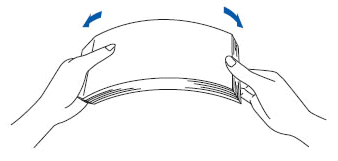
- Check the paper store environment.
If the cover of paper was not sealed up or the paper was stored in the conditions such as high temperature and high humidity, replace it with brand-new paper.
To keep the better quality, please store the paper where it will not be exposed to avoid high temperatures and high humidity.
- Make sure that the media type settings in the printer driver and in the machine's Paper Type menu matches the type of paper you are using. We recommend trying to change Thick Paper or Thicker Paper mode in the printer driver, and Thick or Thicker in the machine's Paper Type menu setting.
-
Choose Reduce Paper Curl mode in the printer driver as follows.
NOTE: Illustrations shown below may vary depending on your Operating System (OS).
For Windows printer driver:- Open the Printing Preferences dialog box and click Advanced tab.
- Click on Other Print Options.
- Select "Improve Print Output" for Printer Function and select "Reduce Paper Curl" for Improve Print Output.
Click on OK.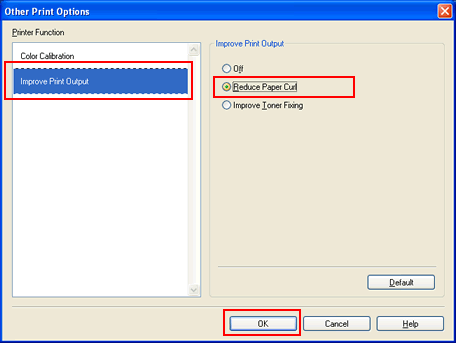
For Windows BR-Script printer driver:
- Open the Printing Preferences dialog box and click on Advanced.
- Select "Reduce Print Curl" for Improve Print Output.
Click on OK.
For Macintosh printer driver:
- Open Print dialog. (Click here to see the details of how to open Print dialog.)
- Click Advanced tab in the Print Settings list.
- Click on Improve Print Output.
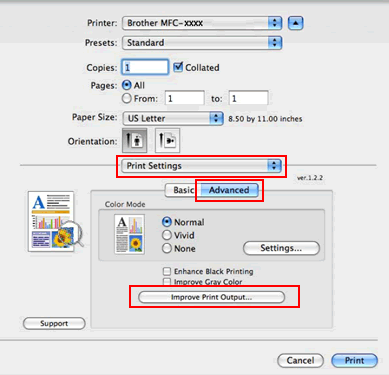
- Select "Reduce Paper Curl" for Improve Print Output.
Click on OK.
[ Mac OS X 10.3.9 or 10.4 ]
- Open Print dialog. (Click here to see the details of how to open Print dialog.)
- Select "Set 3" for Feature Sets in the Printer Features list.
- Select "Reduce Paper Curl" for Improve Print Output.
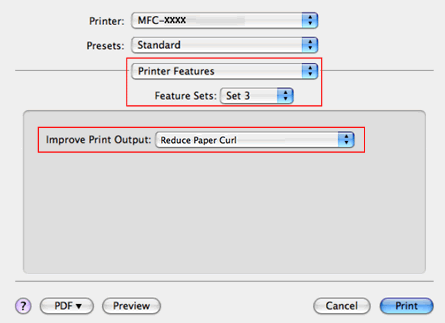
[ Mac OS X 10.5 or later ]
- Open Print dialog. (Click here to see the details of how to open Print dialog.)
- Select "General 2" for Feature Sets in the Printer Features list.
- Select "Reduce Paper Curl" for Improve Print Output.
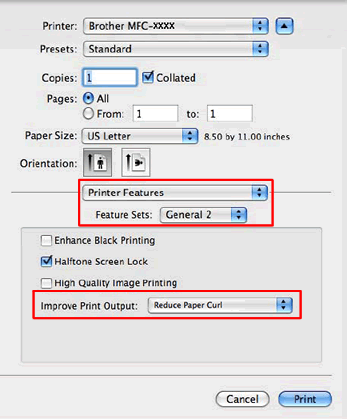
Si vous n'avez pas obtenu de réponse satisfaisante à votre question, avez-vous vérifié d'autres FAQ?
Commentaires sur le contenu
Merci d'indiquer vos commentaires ci-dessous. Ils nous aideront à améliorer notre support.
