HL-5380DN
FAQ et Diagnostic |
"JAM REAR" error appears on the LCD. What should I do?
If a paper jam occurs behind the face-up output tray, follow these steps:
After you have just used the printer, some internal parts of the printer will be extremely hot. To prevent injury, when you open the front cover or back cover (back output tray) of the printer, DO NOT touch the shaded parts shown in the illustrations. If you do this, you may get burned.
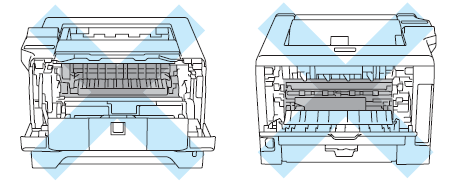
-
Press the cover release button and then open the front cover.
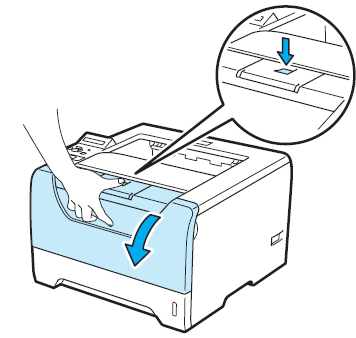
-
Slowly take out the drum unit and toner cartridge assembly. The jammed paper will be pulled out with the drum unit and toner cartridge assembly.
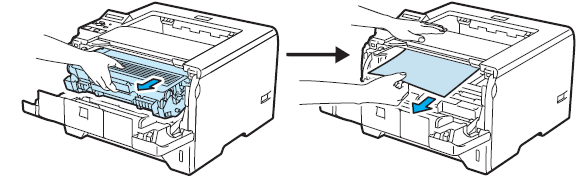
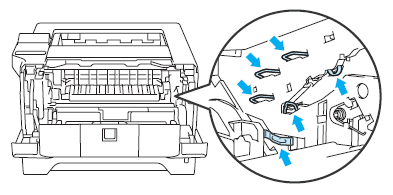
-
Open the back cover.
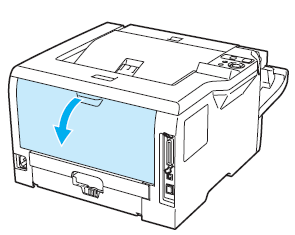
-
Pull the tabs at the left and right hand sides toward you to open the fuser cover (1).
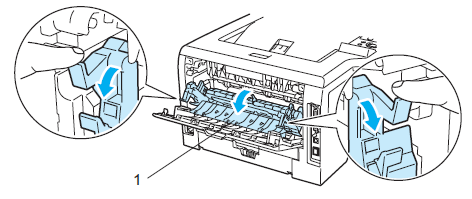
-
Using both hands, gently pull the jammed paper out of the fuser unit.
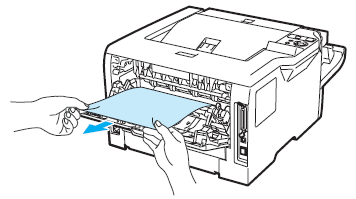
After you have just used the printer, some internal parts of the printer will be extremely hot. Wait for the printer to cool down before you touch the internal parts of the printer.
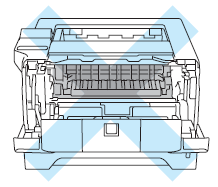
-
Put the drum unit and toner cartridge assembly back in the printer (press firmly).
-
Fully close the front and back covers.
