FAX-1940CN
FAQ et Diagnostic |
Black Ink is still wet after printing on Glossy Paper (For PC Printing).
For Windows® users:
Please be sure to select Glossy paper as a Media type from the printer driver when printing on Glossy paper.
To select the Media Type, please follow the steps below;
- Windows® 98/ 98SE/ Me/ 2000 users:
Click Start, Settings, then Printers.
Windows® XP users:
Click Start, Printers and Faxes.
- Right click on the Printer Icon and select Properties.
- Windows® 98/ 98SE/ Me users:
Open Basic tab.
Windows® 2000/ XP users:
Click on the Printing Preference button and then open Basic tab.
- Select Glossy Paper (3 color) at Media Type section.
Windows® 2000/ XP users:
Click OK.
- Click OK.
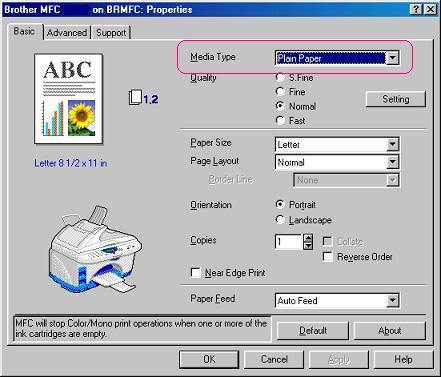
For Macintosh® users:
Please be sure to select Glossy Paper as a Media type from the printer driver when printing on Glossy Paper. To select the Media Type, please follow the steps below:
- Click File -> Print.
- Click on the drop down menu next to Media Type.
- Select the media type you are going to use.
For Mac OS® 9
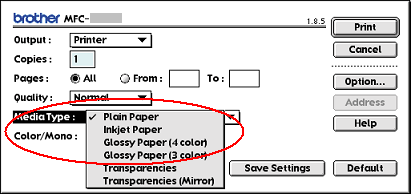
For Mac OS® X
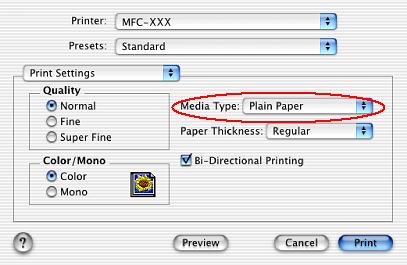
Si vous n'avez pas obtenu de réponse satisfaisante à votre question, avez-vous vérifié d'autres FAQ?
Modèles apparentés
DCP-110C, DCP-115C, DCP-117C, DCP-120C, DCP-310CN, DCP-315CN, DCP-340CW, DCP-4020C, FAX-1815C, FAX-1820C, FAX-1835C, FAX-1840C, FAX-1940CN, FAX-2440C, MFC-210C, MFC-215C, MFC-3220C, MFC-3240C, MFC-3320CN, MFC-3340CN, MFC-3420C, MFC-3820CN, MFC-410CN, MFC-425CN, MFC-4820C, MFC-5440CN, MFC-5840CN, MFC-620CN, MFC-640CW, MFC-820CW
