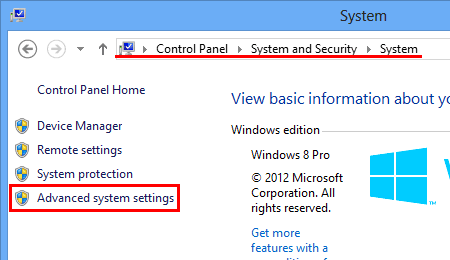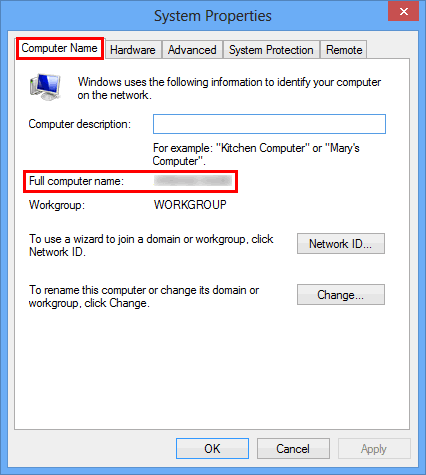PT-P750W
Preguntas frecuentes y solución de problemas
Share your printer in Windows 10/Windows 8/Windows 8.1 (Shared printer)
Follow the instructions below to share your printer.
STEP 1: Server PC Settings
Install the printer driver. (The latest printer driver is available in the [Downloads
Open the printer folder. (To learn how to open the printer folder, see “How to open the Devices and Printers window. ”)
Right-click Brother [model name] and then click Printer properties .
Open the Sharing tab and check Share this printer . (If you see the Change Sharing Options button, click on it.)
Click OK .
STEP 2: Client PC Settings
Open the Control Panel .
Click Network and Internet . (Windows 10/Windows 8/Windows 8.1 only)
Click Network and Sharing Center .
Click Change advanced sharing settings .
Check Turn on network discovery and Turn on file and printer sharing , click Save changes .
Open the Control Panel .
Click Hardware and Sound (Windows 10/Windows 8/Windows 8.1 only) => Devices and Printers .
Click Add a printer .
Choose a printer and click Next .If you cannot find the printer you want, click here. )
If the warning message appears, click Install driver .
Click Next .
Click Finish .
Command Prompt .
Windows 10: Windows 8/Windows 8.1: All Apps from the bar.
Click Command Prompt .
If you confirm that there is no problem in the network connection, try the following:
Click The printer that I want isn't listed .
Choose Select a shared printer by name and enter \\[server PC name]\[server printer name] .
Click Next .
If the warning message appears, click Install driver .
Click Next .
Click Finish .
Follow the steps below to check the Computer name.
Open the Control Panel .
Click System and Security (Windows 10/Windows 8/Windows 8.1 only) => System .
Click Advanced system settings .
Click Computer Name tab and check the computer name.
En el caso de que no haya obtenido una respuesta a su pregunta, compruebe las preguntas frecuentes adicionales.
¿Ha consultado los manuales?
En el caso de que necesite ayuda adicional, póngase en contacto con el servicio de atención al cliente de Brother:
Modelos relacionados PT-D800W, PT-P750W, PT-P900W/P900Wc, PT-P950NW, TD-4420DN/4420DN(FC), TD-4520DN, TD-4550DNWB / 4550DNWB(FC)
Comentarios sobre el contenido
Con el fin de mejorar nuestro servicio de asistencia, facilite sus comentarios a continuación.
Instalación Configuración del equipo Conexión a un ordenador Conexión a un dispositivo móvil P-touch Editor (Windows) P-touch Editor (Mac) Impresión Apps para dispositivos móviles Red Software Equipo Sistema Operativo Mantenimiento Instalación Software P-touch Editor (Windows) P-touch Editor (Mac) Mensajes de error/ Indicaciones LED Apps para dispositivos móviles Conexión a un ordenador Conexión a un dispositivo móvil Impresión Desinstalación Equipo Sistema Operativo Instalación Apps para dispositivos móviles Mantenimiento Especificaciones
Procedimientos de configuración generales USB Red inalámbrica WiFi Direct Modo Infraestructura / Modo Adhoc Numeración Códigos de Barras Diseño Función Add-In Plantillas Imprimiendo Uso del software Base de Datos
Numeración Códigos de Barras Diseño Plantillas Imprimiendo Uso del software Calidad de impresión/ Ajustes de impresión Impresión distribuida (solo Windows) Configuración del margen en cintas Diseño Controlador de impresión Firmware P-touch Update Software Herramienta de ajustes del equipo (Printer Setting Tool) Asistente inalámbrico de configuración del dispositivo (solo Mac) P-touch Editor Lite P-touch Library BRAdmin Light
AirPrint Procedimientos de reinicio Imprimir los ajustes del equipo Gestionar su equipo con un navegador web Herramienta de ajustes del equipo (Printer Setting Tool) Alimentación Eléctrica
Operaciones
Mac Windows Dispositivos móviles (Apple/Android…) Controlador de impresión Herramienta de ajustes del equipo (Printer Setting Tool) P-touch Editor Lite Configuración de la red Términos de red Mantenimiento del equipo Calidad de impresión Media Base de Datos Función Add-In Códigos de Barras Mensajes de error Operaciones No se puede imprimir
Operaciones No se puede imprimir Calidad de impresión Base de Datos
Mensaje de error en pantalla LCD Indicaciones LED Mensaje de error en pantalla del PC Fallo en la instalación No se puede imprimir WiFi
Configuración de red
No se puede imprimir Calidad de impresión/ Ajustes de impresión
Configuración del margen en cintas Diseño Imposible cortar
Papel/cinta/atasco de etiquetas
Equipo Alimentación Eléctrica Procedimientos de reinicio
Operaciones
Especificaciones de la máquina Aplicaciones Consumibles&Accesorios
Controlador de impresión P-touch Editor Software
Software
WiFi Brother iPrint&Label P-touch Design&Print Pro Label Tool Brother iPrint&Label Pro Label Tool WiFi Aplicaciones móviles Compatibilidad con aplicaciones móviles Mantenimiento del equipo Software Brother iPrint&Label P-touch Design&Print Pro Label Tool Mac
Windows
Dispositivos móviles (Apple/Android…)
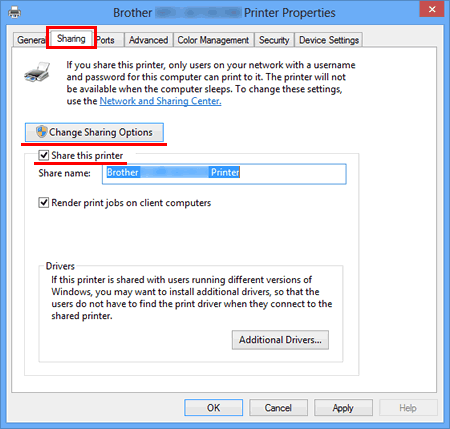
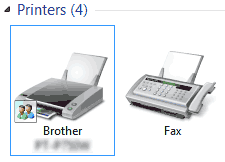
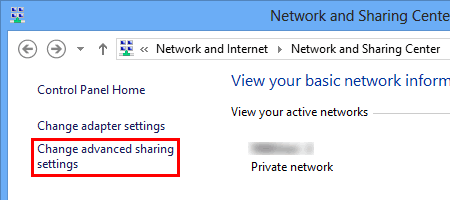
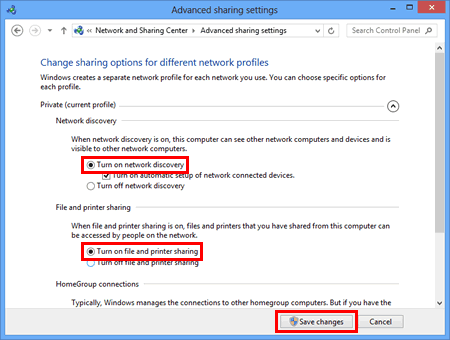
 . If
. If  is not on the Start screen, right-click somewhere on an empty spot, and then click, All Apps from the bar.
is not on the Start screen, right-click somewhere on an empty spot, and then click, All Apps from the bar.