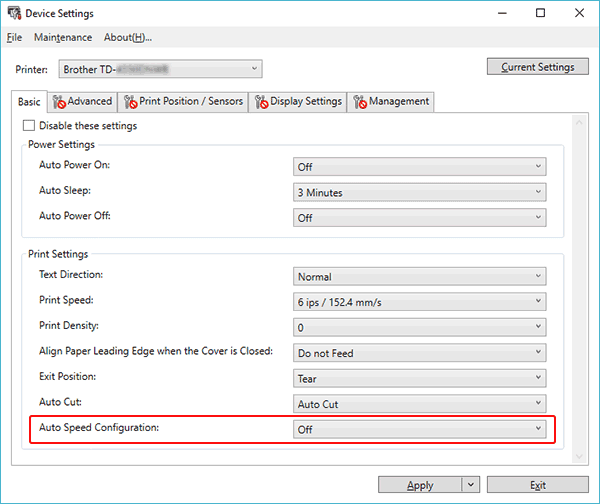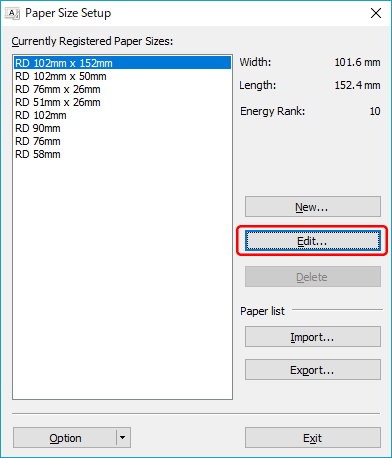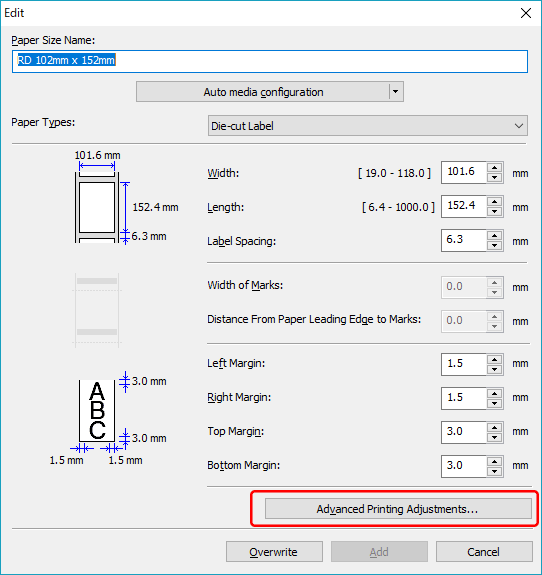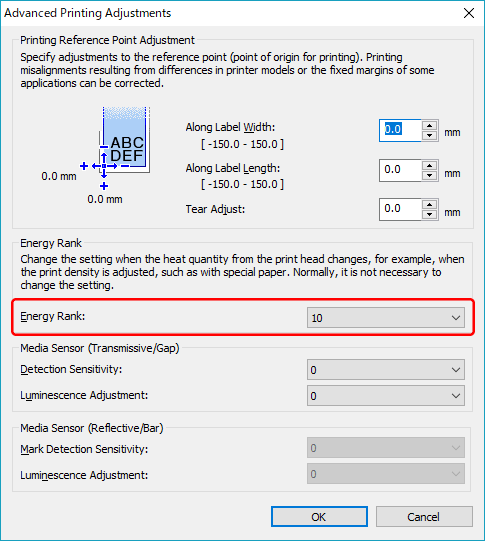TD-4210D
Preguntas frecuentes y solución de problemas
The print result does not improve even if I adjust the print density.
Try to adjust the print density using the [Energy Rank ] setting in the Paper Size Setup or the [Print Density ] or [Auto Speed Configuration ] setting in the Device Settings:
Update the firmware using the Firmware Update Tool.
You can download the Firmware Update Tool from the [Downloads ] section of this website.
Open the Device Settings in the Printer Setting Tool.
Change the setting for [Auto Speed Configuration ], and then click [Apply ].
If you want to fine tune, also change the value for [Print Density ].
Open the Paper Size Setup in the Printer Setting Tool.
Select the currently registered paper size and click [Edit... ].
Click [Advanced Printing Adjustments... ].
Change the value for [Energy Rank ], and then click [OK ].
Try to print again and check the print result.
Preguntas frecuentes relacionadas
En el caso de que no haya obtenido una respuesta a su pregunta, compruebe las preguntas frecuentes adicionales.
¿Ha consultado los manuales?
En el caso de que necesite ayuda adicional, póngase en contacto con el servicio de atención al cliente de Brother:
Comentarios sobre el contenido
Con el fin de mejorar nuestro servicio de asistencia, facilite sus comentarios a continuación.
Instalación Configuración del equipo Conexión a un ordenador P-touch Editor (Windows) Impresión Red Software Equipo Sistema Operativo Mantenimiento Instalación Software P-touch Editor (Windows) Mensajes de error/ Indicaciones LED Conexión a un ordenador Impresión Desinstalación Equipo Sistema Operativo Instalación Mantenimiento Especificaciones
Procedimientos de configuración generales USB Red cableada Red inalámbrica Bluetooth (conexión de ordenador) Numeración Códigos de Barras Diseño Función Add-In Plantillas Imprimiendo Uso del software Base de Datos
Calidad de impresión/ Ajustes de impresión Códigos de Barras
Controlador de impresión Firmware Herramienta de ajustes del equipo (Printer Setting Tool) P-touch Transfer Manager (solo Windows) P-touch Library P-touch Transfer Express
BRAdmin Professional
Procedimientos de reinicio Imprimir los ajustes del equipo Herramienta de ajustes del equipo (Printer Setting Tool) Operaciones
Mac Windows Controlador de impresión P-touch Update Software Herramienta de ajustes del equipo (Printer Setting Tool) P-touch Transfer Manager (Solo Windows) P-touch Transfer Express
Configuración de la red Mantenimiento del equipo Calidad de impresión Media Base de Datos Función Add-In Códigos de Barras Mensajes de error Operaciones Fallo en la instalación No se puede imprimir Configuración de red
No se puede imprimir Calidad de impresión/ Ajustes de impresión
Diseño Papel/cinta/atasco de etiquetas
Equipo Alimentación Eléctrica Procedimientos de reinicio
Operaciones
Especificaciones de la máquina Aplicaciones Consumibles&Accesorios
Controlador de impresión P-touch Editor Software
Software
Indicaciones LED Mensaje de error en pantalla del PC Equipo/Consumibles/Otros Mantenimiento del equipo Software Windows