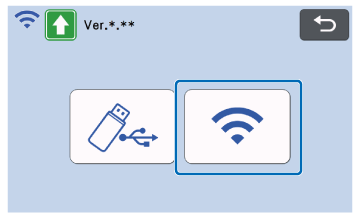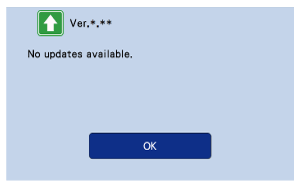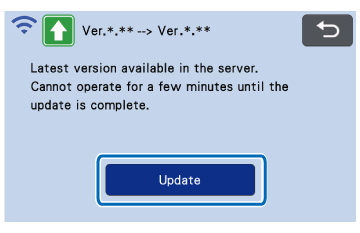SDX1200
 |
Preguntas frecuentes y solución de problemas |
How do I update the software of the cutting machine?
The machine’s software can be updated in any of the following ways.
If the machine is connected to a wireless network, update in any of the following ways.
- Update from the home screen.
- Update from the settings screen.
If the machine is not connected to a wireless network, update using a USB flash drive or USB cable.
-
Download the software from the download page on this website.
Click here to go to the download page.
-
After downloading is finished, follow the corresponding procedure on the download page to perform the update.
-
The update procedure using a USB cable is compatible only with Windows 64-bit.
-
The update procedure using a USB cable requires that CanvasWorkspace be installed.
To install CanvasWorkspace, click here to go to the download page.
Update from the home screen
If the machine is connected to a wireless network, Update Available. appears in the home screen of the cutting machine when new software is released.
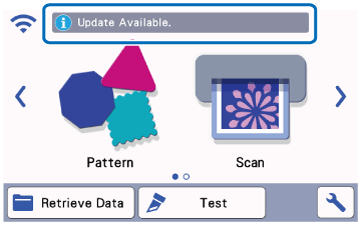
Follow the procedure below to update the software.
-
Touch
 in the home screen.
in the home screen.
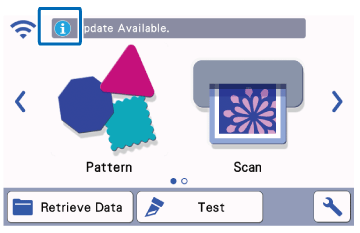
If there is no new update file,  does not appear in the home screen.
does not appear in the home screen.
-
Touch the Update to retrieve the software.
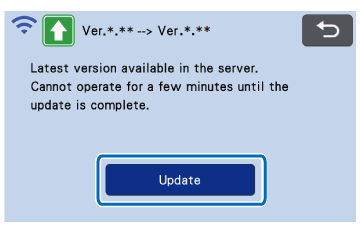
When the update is finished, the machine automatically restarts.
Do not turn off the machine while it is being updated.
▲TOP
Update from the settings screen
The machine can be updated from the machine’s settings screen.
Follow the procedure below to update the machine’s software from the settings screen.
-
Touch
 in the home screen to display the settings screen, and then touch the Ver .
in the home screen to display the settings screen, and then touch the Ver .
-
When the update method selection screen appears, touch .
.
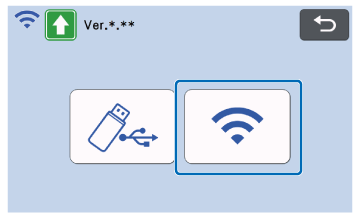
If there is no new update file, the following message appears.
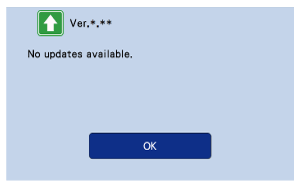
-
Touch the Update to start the update.
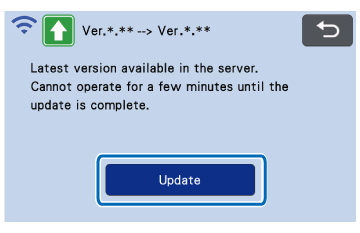
When the update is finished, the machine automatically restarts.
Do not turn off the machine while it is being updated.
▲TOP
En el caso de que no haya obtenido una respuesta a su pregunta, compruebe las preguntas frecuentes adicionales.
¿Ha consultado los manuales?
En el caso de que necesite ayuda adicional, póngase en contacto con el servicio de atención al cliente de Brother:
Modelos relacionados
SDX1000, SDX1200, SDX1250, SDX900
Comentarios sobre el contenido
Con el fin de mejorar nuestro servicio de asistencia, facilite sus comentarios a continuación.
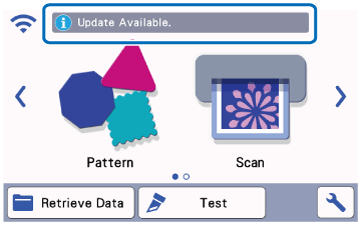
 in the home screen.
in the home screen.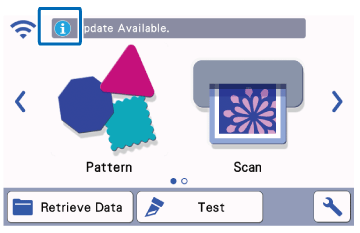
 does not appear in the home screen.
does not appear in the home screen.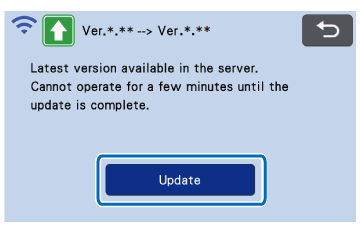
 in the home screen to display the settings screen, and then touch the Ver .
in the home screen to display the settings screen, and then touch the Ver .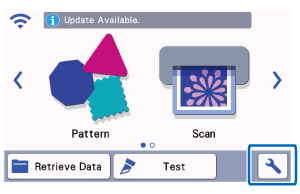

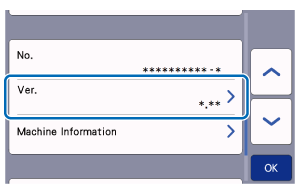
 .
.