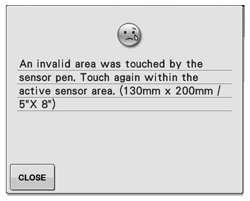Innov-is VQ4
Preguntas frecuentes y solución de problemas |
About Sensor Function Area
When using the sensor pen with utility stitches, the operations may differ depending on the area to be touched.
(1) Center needle position :
Sewing position for stitch patterns sewn with the center needle position.
(2) Setting area :
Area 3.5 mm to the left and right of (1).
Touch this area with the sensor pen to specify a position.
Area 7 mm, when positioning the guideline marker.
(3) Adjustment area (right) :
Touch :
With each touch, the setting increases by 0.5 mm. This allows fine adjustments to be made after touching within (2) to specify a position.
Long touch :
After touching (2) to specify a position or adjusting the position by touching within (3) or (4), long touch to apply the setting.
(4) Adjustment area (left) :
Touch :
With each touch, the setting decreases by 0.5 mm.
This allows fine adjustments to be made after touching within (2) to specify a position.
Long touch :
Apply the setting in the same way as a long touch within (3).
(5)The sensor pen touch range :
The sensor pen touch range extends approximately 200 mm (approx.7-7/8 inches) toward you from the needle drop point and approximately 130 mm (approx. 5 inches) to either side of the middle (center) needle position.
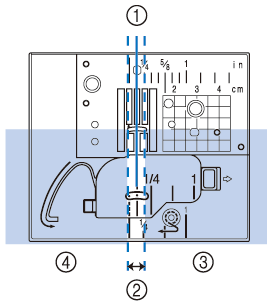 |
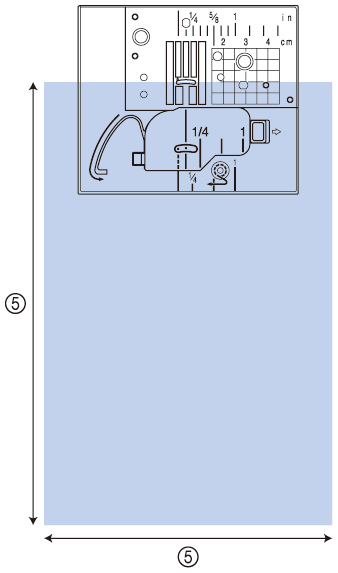 |
- There are borderline areas between setting area and adjustment areas, which allow you to set quickly to the most decreased/increased value.
- The borderline areas are respectively 6.5 mm (approx. 1/4 inch) wide when positioning the guideline marker, and 10 mm (approx. 3/8 inch) wide in other cases.
The error message " An invalid area was touched by the sensor pen. Touch again within the active sensor area. (130mm x 200mm / 5" X 8") " appears if the area outside of the sensor pen touch range is touched.
Press Close key , and then touch within the sensor pen touch range.