MFC-J5730DW
Preguntas frecuentes y Solución de problemas |
Load Envelopes in Paper Tray #1
- If the [Check Paper] setting is set to [On] and you pull the paper tray out of the machine, a message appears on the LCD asking if you want to change the paper type and paper size. Change the Paper Size and Paper Type settings if needed, following the LCD instructions.
- Load only one size and type of paper in the paper tray at a time.
- When you load a different paper size in the tray, you must change the Paper Size setting in the machine or the paper size setting on your computer.
Doing this enables the machine to automatically feed paper from the appropriate tray if Auto Tray Select has been set in the machine or printer driver. (MFC-J2730DW/MFC-J5730DW/MFC-J5930DW)
- Before loading envelopes in the tray, press the corners and sides of the envelopes to make them as flat as possible.
See Related Information: About Envelopes.
- If the paper support flap (1) is open, close it, and then close the paper support (2).

- Pull the paper tray completely out of the machine as shown by the arrow.

- Remove the tray top cover (1).
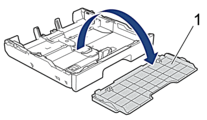
- Load up to 10 envelopes in the paper tray with the printing surface face down. Loading more than 10 envelopes may cause paper jams.
If the envelope flaps are on the long edge, load the envelopes with the flap on the left, as shown in the illustration. Gently press and slide the paper width guides (1) and paper length guide (2) to fit the size of the envelopes.
Make sure the envelopes are flat in the tray.

- IMPORTANT
- If envelopes are "double-feeding," load one envelope in the paper tray at a time.

If you are using envelopes that are longer than the tray length, such as Com-10 envelopes, extend the tray as follows, and then load the envelopes.
Rest the tray on a flat surface. Push the green slider to the left and then extend the tray until it locks into place.
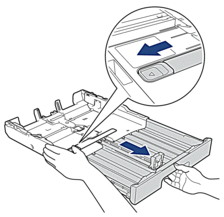
- Replace the tray top cover.

- Slowly push the paper tray completely into the machine.

- IMPORTANT
-
DO NOT push the paper tray into the machine forcefully or quickly. Doing this may cause paper jams or paper feed problems.
- Pull out the paper support (1) until it locks into place, and then unfold the paper support flap (2).
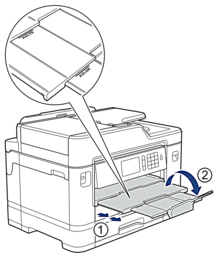
- Change the paper size setting in the machine's menu, if needed.
