ADS-3600W
Preguntas frecuentes y Solución de problemas |
Configuring frequently-used scan settings on your Brother machine.
To scan with previously saved settings directly from your machine's Shortcut screen, use One Touch Shortcuts.
Configuring a new One Touch Shortcut
Use your Brother machine's control panel to configure your new One Touch Shortcut:
-
Press
 (Settings).
(Settings). -
Press Shortcut Settings.
If Shortcut Settings is gray out, do the following.
-
Press
 (Home).
(Home). -
Press
 (Shortcuts).
(Shortcuts). - Press a tab from 1 to 8.
-
Press
 where you want to add a Shortcut.
where you want to add a Shortcut. - Follow the on-screen instructions to configure frequently-used scan setting.
-
Enter a name for the Shortcut using the keyboard on the machine's display.
Press OK. - Go to STEP 5.
-
Press
-
Press the Shortcut icon you want to assign the settings to, and then press Edit.
The settings for the Shortcut that you chose are displayed. - Follow the on-screen instructions to configure frequently-used scan setting.
-
Press the check box to save your new shortcut as a One Touch Shortcut, and then press OK.
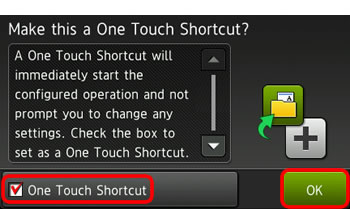
Using the newly configured One Touch Shortcut
To scan using your newly configured shortcut:
-
Press
 (Shortcuts).
(Shortcuts). -
Press the tab where you saved your new One Touch Shortcut.
Your One Touch Shortcut icon is highlighted in green.
Press the shortcut icon to start scanning.
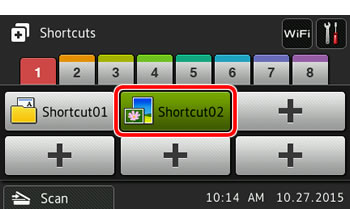
Assigning the Shortcut Screen to the Home button
For easier access to your One Touch Shortcuts, assign the Shortcut screen to the Home button:
-
Press
 (Settings).
(Settings). - Press General Setup.
- Press Screen Settings.
- Press Home Screen.
- Press the shortcut you configured.
-
Press
 (Home).
(Home).
To start scanning, press the shortcut icon highlighted in green.
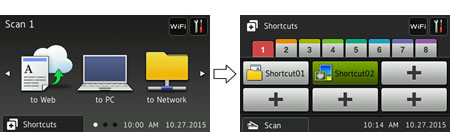
En el caso de que no haya obtenido una respuesta a su pregunta, compruebe las preguntas frecuentes adicionales.
En el caso de que necesite ayuda adicional, póngase en contacto con el servicio de atención al cliente de Brother:
Comentarios sobre el contenido
Con el fin de mejorar nuestro servicio de asistencia, facilite sus comentarios a continuación.
