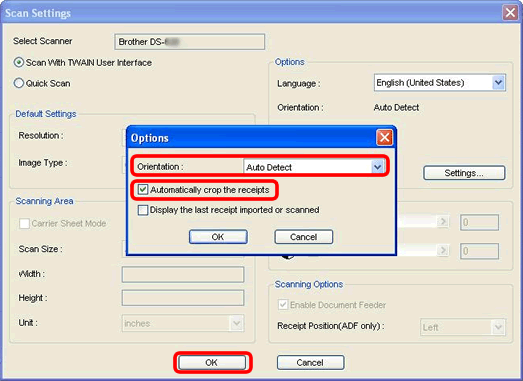DS-920DW
Preguntas frecuentes y Solución de problemas |
Can I crop the edge of documents scanned using the Carrier Sheet? (Windows)
Yes. You can crop the edge of documents by changing your scanning application’s settings.
Choose the application you want to use and, follow the steps to change scan settings.
(DSmobileCapture)
- Connect your scanner to your computer with the supplied Micro USB Cable.
-
Launch DSmobileCapture and click Setup
 .
.
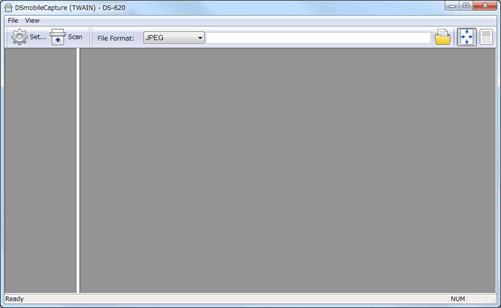
-
The Scanner Properties window will appear.
Click Paper tab. Choose Automatic for Cropping and click OK.
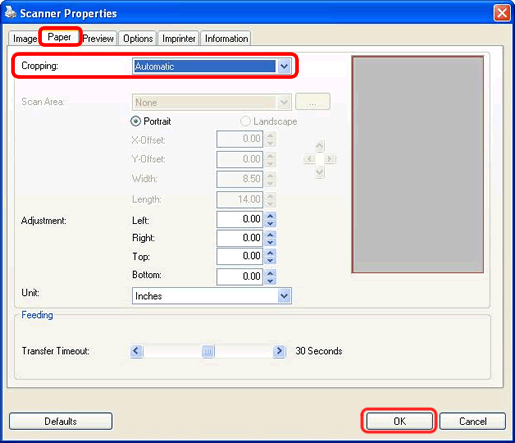
(Button Manager V2)
- Connect your scanner to your computer with the supplied Micro USB Cable.
- Launch Button Manager V2.
-
The Button Panel will appear.
Right-click a button to change the scan settings.If you can’t find the button you want to change the scan settings of the Button Panel,
click the or
or  to show the button.
to show the button.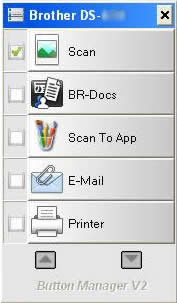
-
The Button Properties window will appear (In this example, Scan was clicked).
Click Basic tab, check Use TWAIN in Scan Parameters and click Setup.Checking Use TWAIN is required for cropping the edge of the Carrier Sheet.
Even if you just choose Auto Crop & Deskew for Paper Size, the top edge of documents scanned using the Carrier Sheet cannot be cropped automatically.

-
The Scanner Properties window will appear.
Click Paper tab and choose Automatic for Cropping. Click OK.
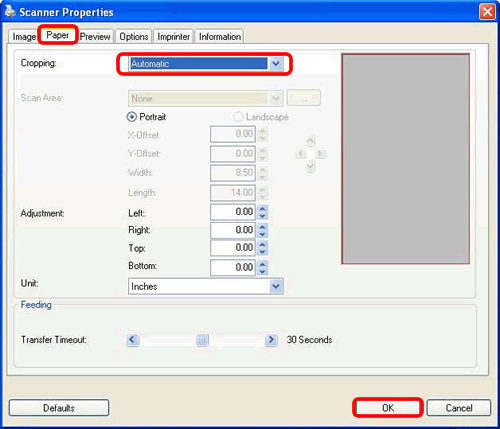
(BR-Receipts)
BR-Receipts is an optional extra for some models which do not support duplex scanning and network.
BR-Receipts is available for purchase on Brother Online. Click here to access Brother Online and download the application.
- Connect your scanner to your computer with the supplied Micro USB Cable.
- Launch BR-Receipts.
-
Click File tab and choose Scan Settings.
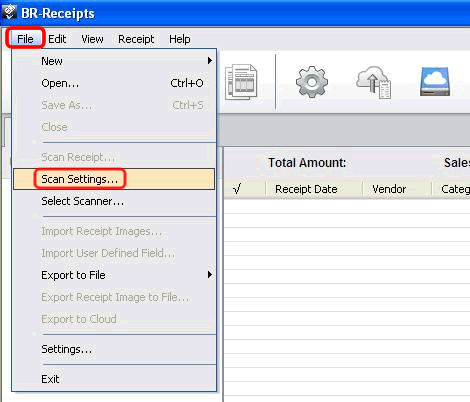
-
Scan Settings window will appear. Check which mode is chosen.
- If Quick Scan is chosen, go to Case A.
- If Scan with TWAIN user Interface is chosen, go to Case B.
Case A: Quick Scan mode is chosen.
If Quick Scan is chosen, check the Carrier Sheet Mode in the Scanning Area and click OK.
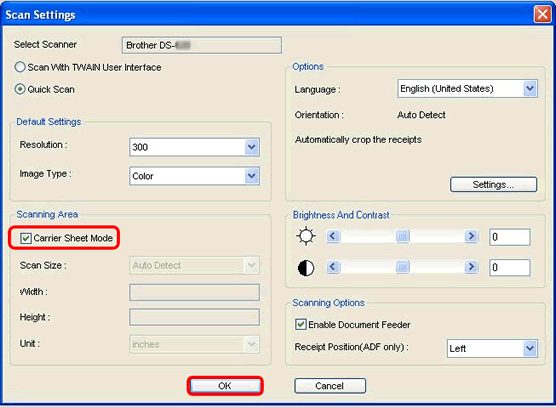
Case B: Scan with TWAIN user Interface mode is chosen.- If Scan with TWAIN user Interface is chosen, click Settings in Options.
-
The Options dialog box will appear.
Choose Auto Detect for Orientation and check Automatically crop the receipts box (It is the same as factory default settings). Click OK.