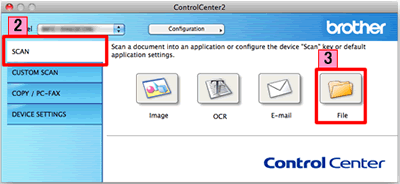DCP-9055CDN
Preguntas frecuentes y Solución de problemas
Scan a document and save the scanned image to a folder on a local or network hard disk (For Macintosh)
You can scan a document and save the scanned image to a preferred folder using ControlCenter2.
NOTE: Illustrations shown below are from a representative product and operating system and may differ from your Brother machine and operating system.
Load your document.
Click the Scan tab. If you want to change the scan settings, click here to see the details of how to change scan settings .
Click File . The image will be saved in the folder you have chosen in the settings window for Scan to File .Start Scanning . The image will be saved in the folder you have chosen.
Preguntas frecuentes relacionadas
En el caso de que no haya obtenido una respuesta a su pregunta, compruebe las preguntas frecuentes adicionales.
¿Ha consultado los manuales?
En el caso de que necesite ayuda adicional, póngase en contacto con el servicio de atención al cliente de Brother:
Modelos relacionados DCP-7055, DCP-7055W, DCP-7060D, DCP-7065DN, DCP-8110DN, DCP-8250DN, DCP-9055CDN, DCP-9270CDN, DCP-J140W, DCP-J525W, DCP-J725DW, DCP-J925DW, MFC-7360N, MFC-7460DN, MFC-7860DW, MFC-8510DN, MFC-8520DN, MFC-8950DW, MFC-9460CDN, MFC-9465CDN, MFC-9970CDW, MFC-J430W, MFC-J5910DW, MFC-J625DW, MFC-J6510DW, MFC-J6710DW, MFC-J6910DW, MFC-J825DW
Comentarios sobre el contenido
Con el fin de mejorar nuestro servicio de asistencia, facilite sus comentarios a continuación.
Mensajes de error Alimentación del papel / Atasco de papel Impresión Escaneado Copia Móvil Otros Funciones avanzadas (para administradores) Linux Configuración de productos Controlador / software Ajustes de red Consumibles / Papel / Accesorios Limpieza Especificación Información acerca de la compatibilidad con el SO Preguntas frecuentes en vídeo
Impresora Escáner / Herramienta de la tecla Escanear ("Scan") Mejora de la seguridad Mensaje de error en la pantalla del equipo Mensaje de error en el monitor de estado Mensaje de error en el ordenador Mensaje de error en un dispositivo móvil Atasco de papel Problema de alimentación del papel Carga / Manipulación del papel No se puede imprimir (a través de la red) No se puede imprimir (a través de USB / Paralelo) No se puede imprimir (a través de un dispositivo móvil) Problema de calidad de impresión Problema de impresión general Imprimir desde un ordenador (Windows) Imprimir desde un ordenador (Macintosh) Imprimir desde un dispositivo móvil Ajustes / gestión de impresión Consejos para la impresión No se puede escanear (a través de la red) No se puede escanear (a través de USB / Paralelo) No se puede escanear (a través de un dispositivo móvil) Problema de calidad de escaneado Problema de escaneado general Escanear desde el equipo Escanear desde un dispositivo móvil Escanear desde un ordenador (Windows) Escanear desde un ordenador (Macintosh) Ajustes / gestión de escaneado Consejos para el proceso de escaneado No se puede copiar Problema de calidad de copia Configuración de red avanzada Problema de configuración de una red cableada Ajustes de red cableada Consejos para los ajustes de red Problema relativo al dispositivo iOS Brother iPrint&Scan / Mobile Connect (iOS) AirPrint (iOS) Problema relativo al dispositivo Android™ Brother iPrint&Scan / Mobile Connect (Android™) Brother Image Viewer (dispositivo Android™) Problema relativo al dispositivo Windows Phone Brother iPrint&Scan (dispositivo de Windows Phone) Problema del equipo Configuración / ajustes del equipo Manipulación del papel Instalación de accesorios Instalación de controladores / software Actualización de controladores / software / firmware de la máquina Desinstalación de controladores / software Ajustes de controlador / software Consejos para el controlador / software Consumibles Papel Accesorios Limpieza Especificación del producto Especificación del papel Compatibilidad con Windows Compatibilidad con Macintosh Tutorial en vídeo