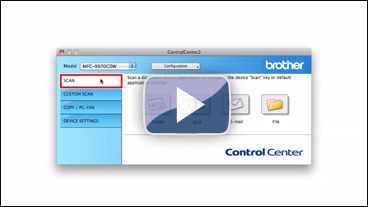MFC-J825DW
 |
Preguntas frecuentes y Solución de problemas |
Scan a document and e-mail it as an attachment (For Macintosh) (video instructions available)
You can scan a document directly into your default E-mail application using ControlCenter2, so you can send the scanned data as an attachment.
NOTE: The video shown below is from a representative product and operating system and may differ from your Brother machine and operating system.
-
Load your document.
-
Click on the image below to play the video instructions.
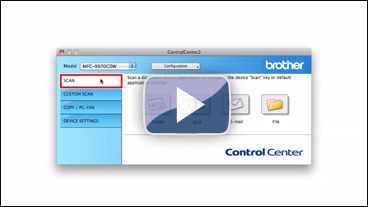
* This movie is being streamed from YouTube. (Opening new window.)
-
Click the Scan tab.
-
Click E-mail. Your default E-mail application will open and the scanned data will be attached to a new, blank email.
If you want to change the scan settings, click here to see the details of how to change scan settings.
Preguntas frecuentes relacionadas
En el caso de que no haya obtenido una respuesta a su pregunta, compruebe las preguntas frecuentes adicionales.
¿Ha consultado los manuales?
En el caso de que necesite ayuda adicional, póngase en contacto con el servicio de atención al cliente de Brother:
Modelos relacionados
DCP-7055, DCP-7055W, DCP-7060D, DCP-7065DN, DCP-9055CDN, DCP-9270CDN, DCP-J525W, DCP-J725DW, DCP-J925DW, MFC-7360N, MFC-7460DN, MFC-7860DW, MFC-9460CDN, MFC-9465CDN, MFC-9970CDW, MFC-J430W, MFC-J5910DW, MFC-J625DW, MFC-J6510DW, MFC-J6710DW, MFC-J6910DW, MFC-J825DW
Comentarios sobre el contenido
Con el fin de mejorar nuestro servicio de asistencia, facilite sus comentarios a continuación.