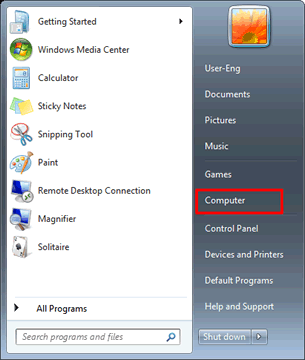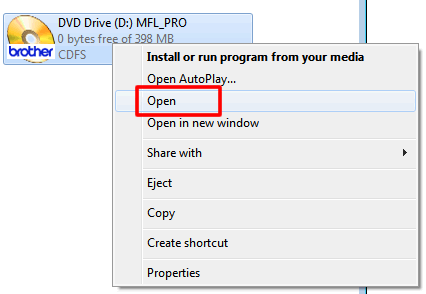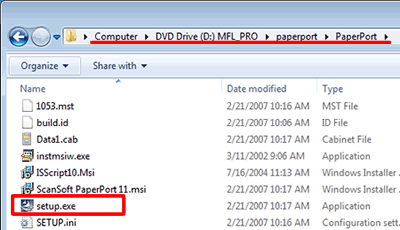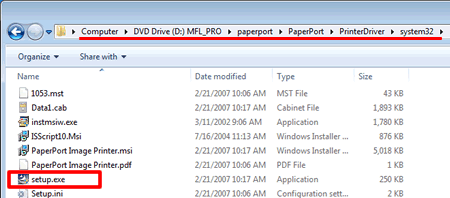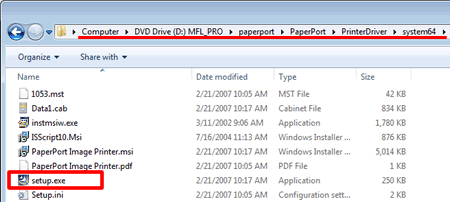MFC-235C
 |
Preguntas frecuentes y Solución de problemas |
I have upgraded the Operating System to Windows 7. How can I install "PaperPort™ 11SE" ?
You can install "PaperPort™ 11SE" from the CD-ROM supplied with your machine. Please follow the Step1 and 2 below to install "PaperPort™ 11SE".
There are two steps for installing "PaperPort™ 11SE".
You need to install two kinds of software: PaperPort and PaperPort Image Printer.
Step1: Installing PaperPort
-
Put the supplied CD-ROM into your CD-ROM drive. If the Brother screen appears automatically, close the screen.
-
Click on Start and then Computer.
-
Right-click on CD-ROM icon and select Open.
-
Open the paperport folder and then the PaperPort folder. Double-click setup.exe.
-
The installation will start. Please follow the installation screen directions.
Step2: Installing PaperPort Image Printer
Installation steps vary depending on the version of your Windows 7. Please follow the steps below for your Windows 7 version.
[For 32bit users]
-
Open the PrinterDriver folder, and then the system32 folder.
-
Double-click setup.exe.
-
The installation will start. Please follow the installation screen directions.
[For 64bit users]
-
Open the PrinterDriver folder, and then the system64 folder.
-
Double-click setup.exe.
-
The installation will start. Please follow the installation screen directions.
En el caso de que no haya obtenido una respuesta a su pregunta, compruebe las preguntas frecuentes adicionales.
¿Ha consultado los manuales?
En el caso de que necesite ayuda adicional, póngase en contacto con el servicio de atención al cliente de Brother:
Modelos relacionados
DCP-135C, DCP-150C, DCP-350C, DCP-560CN, DCP-770CW, MFC-235C, MFC-260C, MFC-465CN, MFC-680CN, MFC-885CW
Comentarios sobre el contenido
Con el fin de mejorar nuestro servicio de asistencia, facilite sus comentarios a continuación.