DCP-7065DN
Preguntas frecuentes y Solución de problemas |
Duplex Copy (1-sided to 2-sided)
The duplex copy (1-sided to 2-sided) feature allows you to make a double-sided copy of two single-sided documents.
STEP I:
First, check the copy type that is suitable to your documents.
STEP II:
Choose which one you use to make a two-sided (duplex) copy, the scanner glass or the Automatic Document Feeder (ADF).
Case A: Two-sided (duplex) copying from the scanner glass
NOTE: Illustrations shown below are from a representative product and may differ from your Brother machine.
Case B: Two-sided (duplex) copying from the Automatic Document Feeder (ADF) (Only for the models with an ADF)
NOTE: Illustrations shown below are from a representative product and may differ from your Brother machine.
STEP I:
First, check the copy type that is suitable to your documents.
- Copy type = 1sided -> 2sided L:
If you want to read your documents by flipping them on the long edge as shown below, the copy type is "1sided -> 2sided L".
- Copy type = 1sided -> 2sided S:
If you want to read your documents by flipping them on the short edge as shown below, the copy type is "1sided -> 2sided S".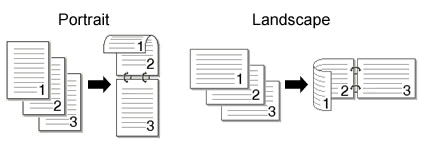
STEP II:
Choose which one you use to make a two-sided (duplex) copy, the scanner glass or the Automatic Document Feeder (ADF).
- If you use the scanner glass, go to Case A: two-sided (duplex) copying from the scanner glass.
- If you use the Automatic Document Feeder (ADF), go to Case B: two-sided (duplex) copying from the Automatic Document Feeder (ADF). (Only for the models with an ADF)
Case A: Two-sided (duplex) copying from the scanner glass
NOTE: Illustrations shown below are from a representative product and may differ from your Brother machine.
- Lift the flatbed document cover, place your document face down on the scanner glass, and then close the document cover.
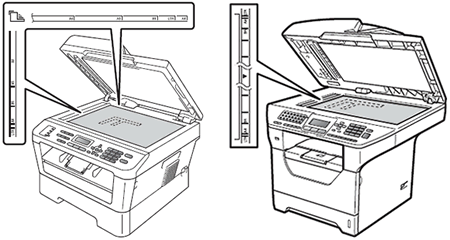
- Do one of the following:
For models with FAX functions:- Press COPY.
- Use the dial pad to enter the number of copies (up to 99).
For models without FAX functions:
Press the Up or Down arrow key to enter the number of copies (up to 99).
- Press DUPLEX.
- Choose the copy type (1sided -> 2sided L or 1sided -> 2sided S) you checked in STEP I by pressing the Up or Down arrow key.
- Press OK.
- Press Start to copy the document.
- After the first side of the document has been scanned, a message will appear asking if there is an additional page. Do one of the following:
For models with FAX functions:
Press 1 to choose YES.
For models without FAX functions:
Press the Up arrow key to choose Yes.
- The message on the LCD will change to Set Next Page, Then Press OK. Lift the document cover and place the next page face down on the scanner glass. Then press OK.
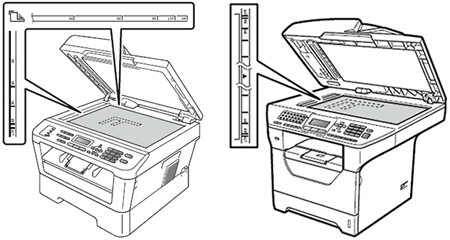
- After the second side of the document has been scanned, a message will appear again asking if there is an additional page. Do one of the following:
For models with FAX functions:
Press 2 to choose NO.
For models without FAX functions:
Press the Down arrow key to choose No.
Case B: Two-sided (duplex) copying from the Automatic Document Feeder (ADF) (Only for the models with an ADF)
NOTE: Illustrations shown below are from a representative product and may differ from your Brother machine.
- Place the documents face up in the ADF (Automatic Document Feeder).
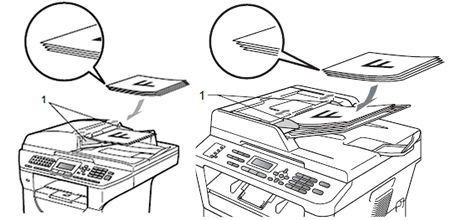
- Do one of the following:
For models with FAX functions:- Press COPY.
- Use the dial pad to enter the number of copies (up to 99).
For models without FAX functions:
Press the Up or Down arrow key to enter the number of copies (up to 99).
- Press DUPLEX.
- Choose the copy type (1sided -> 2sided L or 1sided -> 2sided S) you checked in STEP I by pressing the Up or Down arrow key.
- Press OK.
- Press Start to copy the document.
En el caso de que no haya obtenido una respuesta a su pregunta, compruebe las preguntas frecuentes adicionales.
En el caso de que necesite ayuda adicional, póngase en contacto con el servicio de atención al cliente de Brother:
Comentarios sobre el contenido
Con el fin de mejorar nuestro servicio de asistencia, facilite sus comentarios a continuación.
