DCP-340CW
Preguntas frecuentes y Solución de problemas |
Is there any way to view how much ink is remaining?
You can check the ink status by running the Status Monitor (Status Monitor is installed automatically when installing the MFL-Pro Suite) or from the control panel. Follow the steps listed below to check the ink status.
1.Check the ink status from the control panel
- Press the Ink or Ink Management key on the control panel.
- Press the up or down navigation key until Ink Volume appears and press Menu/Set or Set.
-
Press the up or down navigation key to select the color you want to check.
The LCD will display 7 boxes. When the ink is full, the 7th box will be black. As the ink is used, the black box will move to the left towards the minus sign (-).

-
Press Stop/Exit.
2.Check the ink status from the Status Monitor utility
*Windows users:
-
Double-click the icon in the tasktray.
--OR--
-
Display the Status Monitor from
Start-->All Programs (or Programs)-->Brother-->MFL-Pro Suite MFC(DCP)-XXXX-->Status Monitor-->Brother MFC(DCP)-XXXX Printer on your computer.

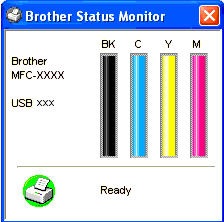
--OR--
-
Display the Status Monitor from
Start-->All Programs (or Programs)-->Brother-->MFL-Pro Suite MFC(DCP)-XXXX-->ControlCenter2 on your computer. Click on DEVICE SETTING on the left options then click on Ink Level button.
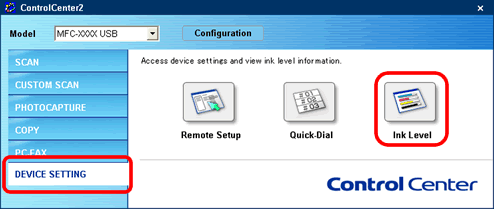
*Mac OS X users:
-
Display the Status Monitor from
Macintosh HD/Library/Printers/Brother/Utilities on your computer.

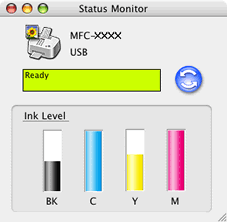
--OR--
-
Display the Status Monitor from:
Macintosh HD/Library/Printers/Brother/Utilities/ControlCenter on your computer. The icon will be in the menu bar. Click the icon and choose Open. Click on DEVICE SETTINGS on the left options then click on Ink Level button.
icon will be in the menu bar. Click the icon and choose Open. Click on DEVICE SETTINGS on the left options then click on Ink Level button.
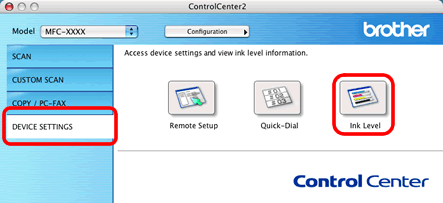
En el caso de que no haya obtenido una respuesta a su pregunta, compruebe las preguntas frecuentes adicionales.
En el caso de que necesite ayuda adicional, póngase en contacto con el servicio de atención al cliente de Brother:
Comentarios sobre el contenido
Con el fin de mejorar nuestro servicio de asistencia, facilite sus comentarios a continuación.
