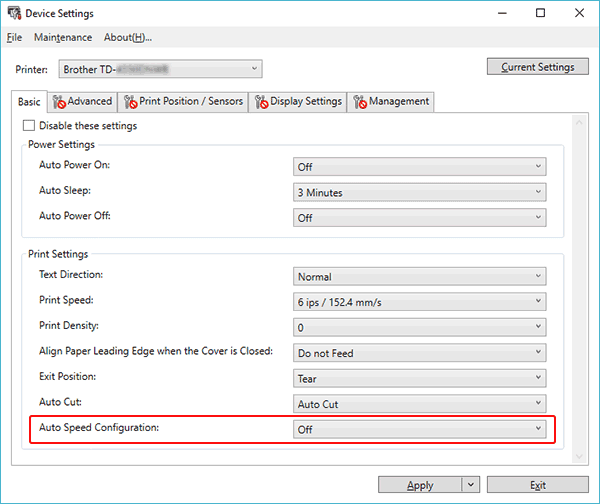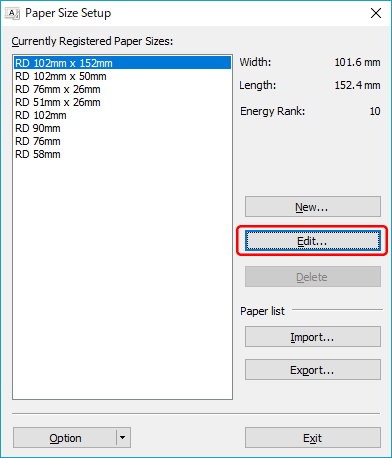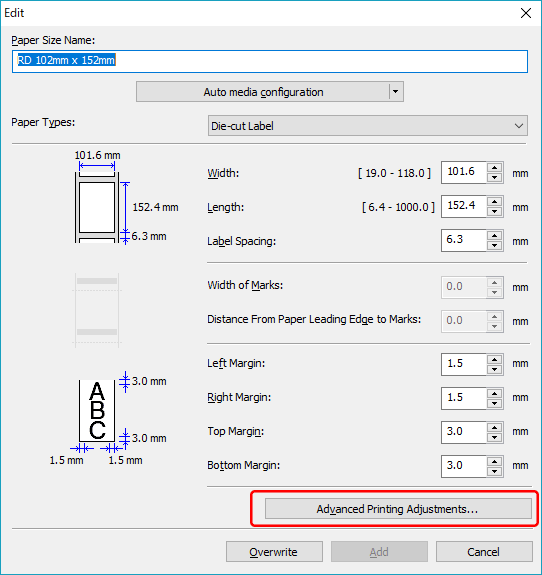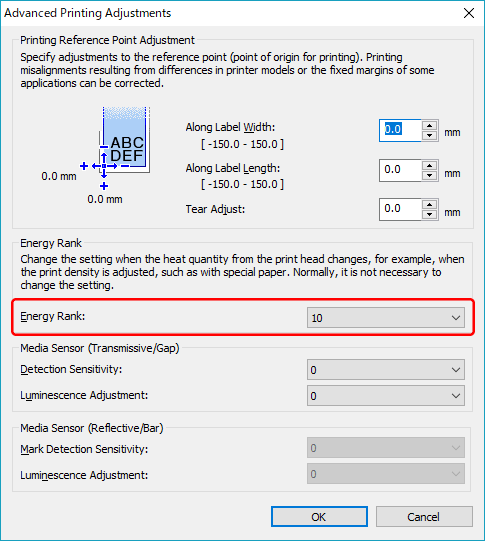TD-4550DNWB / 4550DNWB(FC)
Ofte stillede spørgsmål og fejlfinding
The print result does not improve even if I adjust the print density.
Try to adjust the print density using the [Energy Rank ] setting in the Paper Size Setup or the [Print Density ] or [Auto Speed Configuration ] setting in the Device Settings:
Update the firmware using the Firmware Update Tool.
You can download the Firmware Update Tool from the [Downloads ] section of this website.
Open the Device Settings in the Printer Setting Tool.
Change the setting for [Auto Speed Configuration ], and then click [Apply ].
If you want to fine tune, also change the value for [Print Density ].
Open the Paper Size Setup in the Printer Setting Tool.
Select the currently registered paper size and click [Edit... ].
Click [Advanced Printing Adjustments... ].
Change the value for [Energy Rank ], and then click [OK ].
Try to print again and check the print result.
Relaterede ofte stillede spørgsmål
Har du læst andre ofte stillede spørgsmål, hvis dit spørgsmål ikke blev besvaret?
Kontakt Brother Support, hvis du har brug for yderligere hjælp:
Feedback til indhold
Giv feedback herunder, så vi kan forbedre vores support.
Installation Maskinopsætning Forbinde til en computer Forbinde til en mobilenhed P-touch Editor (Windows) Udskrivning Netværk Software Maskine Operativsystem Vedligeholdelse Installation Netværk Software P-touch Editor (Windows) Fejlmeddelelser/LED-indikationer Forbinde til en computer Forbinde til en mobilenhed Udskrivning Afinstallation Maskine Operativsystem Installation Vedligeholdelse Specifikationer
Generelle opsætningsprocedurer USB-tilslutning Kablet LAN Trådløst LAN Wi-Fi Direct Trådløs ad hoc-tilslutning Bluetooth (computertilslutning) Bluetooth (tilslutning af mobil enhed) Wi-Fi Mobil apps Mobilapp-kompatibilitet Nummerering Stregkoder Layout Add-ins Skabeloner Udskrivning Anvende softwaren Database
Udskriftskvalitet/Udskriftsindstillinger Stregkoder
Printerdriver Firmware Printer Setting Tool P-touch Transfer Manager (Windows) P-touch Library P-touch Transfer Express
BRAdmin Professional
BRAdmin Light
AirPrint Nulstillingsprocedure Udskriv printerindstillinger Administrer din maskine over en webbrowser Printer Setting Tool Strømforsyning
Anvendelse
Mac Windows Linux Printerdriver P-touch Update Software Printer Setting Tool P-touch Transfer Manager (Windows) P-touch Transfer Express
Netværksindstillinger Vedligeholdelse af maskine Udskriftskvalitet Medier Databaser Add-ins Stregkoder Fejlmeddelelser Funktioner Fejl under installation Kan ikke udskrive Wi-Fi
Bluetooth
Netværksindstillinger
Bluetooth Wi-Fi Kan ikke udskrive Udskriftskvalitet/Udskriftsindstillinger
Layout Papir/Tape/Labelstop
Maskine Strømforsyning Nulstillingsprocedure
Anvendelse
Produkt Programmer Forbrugsstoffer og tilbehør
Printerdriver P-touch Editor Software
Software
LED-indikationer Fejlmeddelelser på computerskærmen Maskine / Forbrugsstoffer / Andet Vedligeholdelse af maskine Forbindelse Software Windows
Linux