PT-2700
Ofte stillede spørgsmål og fejlfinding |
Can I change the text settings line by line?
Yes. When a label consists of two or more lines of text, you can set different values of character attributes (font, size, width, style, line and alignment) for each line.
How to change the text setting line by line:
-
Move the cursor to the line you wish to change the character attribute using the
 or
or  key.
key.
-
Press the Text key while holding down the Shift key. Your current setting will appear on the display. Three black lines above "A" indicates that you are now applying the attribute for the specific line only.
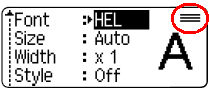
-
Select the character attribute you wish to change using the
 or
or  key, and then set a value for that attribute using the
key, and then set a value for that attribute using the  or
or  key.
key.
- Press the OK or Enter key to apply the change.
When attributes are set for each line, the value will be displayed as "*****" when you press the Text key. If you change the text settings on this screen, it will apply to all lines on the label.
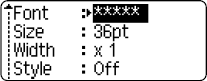
Feedback til indhold
Giv feedback herunder, så vi kan forbedre vores support.
