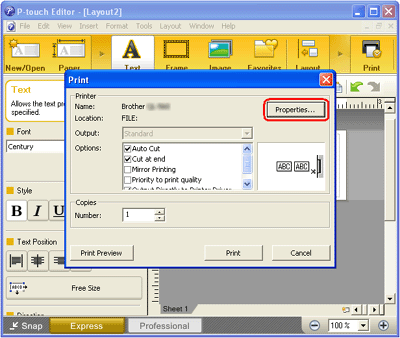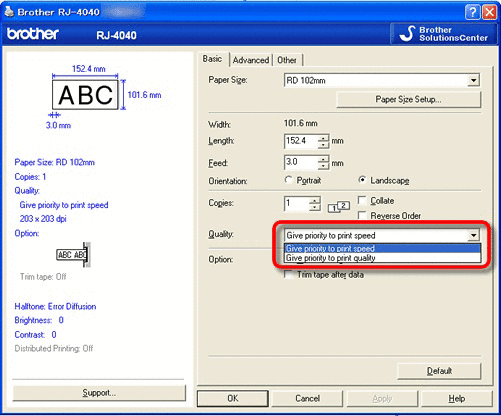QL-1100/1100c
Ofte stillede spørgsmål og fejlfinding
How do I print labels with higher quality? (P-touch Editor 5.x for Windows)
Your printer offers you to print labels with the fastest speed, or with the highest quality. Speed priority mode is set as default setting, and should be the setting used in most cases. However, when you print labels containing barcodes and/or graphics, setting the print option to quality priority mode is recommended. In addition, changing to quality priority mode can make printing quieter.
Method 1:
Click [File ] - [Print ] in P-touch Editor.
Click [Properties ] in the Print dialog box.
Change the [Quality ] setting to [Give priority to print quality ]. This change will return to the default value the next time you start P-touch Editor.
Method 2:
Open the printer folder. (To learn how to open the printer folder, see "How to open the Devices and Printers window ".)
Right-click the printer whose settings are to be changed, then select [Printing Preferences ].
Change the [Quality ] setting to [Give priority to print quality ].
Har du læst andre ofte stillede spørgsmål, hvis dit spørgsmål ikke blev besvaret?
Kontakt Brother Support, hvis du har brug for yderligere hjælp:
Feedback til indhold
Giv feedback herunder, så vi kan forbedre vores support.
Installation Maskinopsætning Forbinde til en computer Forbinde til en mobilenhed P-touch Editor (Windows) P-touch Editor (Mac) Udskrivning Apps til mobile enheder Software Maskine Operativsystem Vedligeholdelse Installation Software P-touch Editor (Windows) P-touch Editor (Mac) Fejlmeddelelser/LED-indikationer Apps til mobile enheder Forbinde til en computer Udskrivning Afinstallation Maskine Operativsystem Installation Apps til mobile enheder Vedligeholdelse Specifikationer
Generelle opsætningsprocedurer USB-tilslutning Nummerering Stregkoder Layout Add-ins Skabeloner Udskrivning Anvende softwaren Address Book Database
Udskriftskvalitet/Udskriftsindstillinger Distribueret udskrivning (Windows) Layout Stregkoder
Printerdriver Firmware Address Book (Windows) Printer Setting Tool P-touch Editor Lite P-touch Transfer Manager (Windows) P-touch Transfer Express
BRAdmin Professional
Nulstillingsprocedure Udskriv printerindstillinger Printer Setting Tool Strømforsyning
Mac Windows Linux Printerdriver P-touch Address Book P-touch Update Software Printer Setting Tool P-touch Editor Lite P-touch Transfer Manager (Windows) P-touch Transfer Express
Vedligeholdelse af maskine Udskriftskvalitet Medier Databaser Add-ins Stregkoder Fejlmeddelelser Funktioner Funktioner Kan ikke udskrive Databaser
Fejl under installation Kan ikke udskrive Kan ikke udskrive Udskriftskvalitet/Udskriftsindstillinger
Layout Papir/Tape/Labelstop
Maskine Strømforsyning Nulstillingsprocedure
Anvendelse
Produkt Programmer Forbrugsstoffer og tilbehør
Printerdriver P-touch Editor Software
Software
Brother iPrint&Label LED-indikationer Fejlmeddelelser på computerskærmen Brother iPrint&Label Stregkoder Udskrivning Anvende softwaren Mobil apps Mobilapp-kompatibilitet Vedligeholdelse af maskine Software Brother iPrint&Label Macintosh
Windows
Linux
Mobilenheder (Apple/Android osv.)