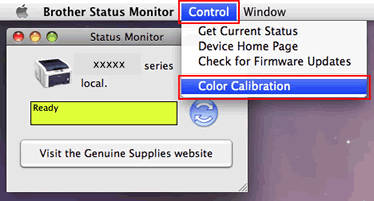DCP-L8410CDW
Ofte stillede spørgsmål og fejlfinding
Carry out calibration to improve the color density
The output density and print position for each color may vary depending on the machine's environment, such as temperature and humidity.
NOTE: The screens may differ depending on operating system being used and your Brother machine.
Follow the steps listed below to carry out calibration from the control panel .
Press (Toner) => Calibration => Calibrate .
Press Yes to confirm.
Press (Home) .
Follow the steps listed below to carry out calibration from the status monitor .
For macOS v10.10 - v10.15:
Run System Preferences , select Printers & Scanners , and then select the machine.
Click Options & Supplies... . Click the Utility tab, and then click Open Printer Utility . The Status Monitor will start up.
Now the status monitor is turned on.
Go to the menu bar, click Control => Color Calibration .
Color Calibration dialog appears. Read the message and click OK . The machine starts color calibration and then the printer driver attempt to get the calibration data from the machine.
Relaterede ofte stillede spørgsmål
Har du læst andre ofte stillede spørgsmål, hvis dit spørgsmål ikke blev besvaret?
Kontakt Brother Support, hvis du har brug for yderligere hjælp:
Feedback til indhold
Giv feedback herunder, så vi kan forbedre vores support.
Fejlmeddelelser Papirindføring / papirstop Udskriv Scan Kopier Mobil Cloud Andre Avancerede funktioner (for administratorer) Linux Produktopsætning Driver / software Netværksindstillinger Forbrugsstoffer / papir / tilbehør Rengøring Specifikation OS-supportoplysninger Ofte stillede spørgsmål på video
Indstillinger/Administration Funktionskontrol Sikkerhedsforbedring Nyttige funktioner Printer Scanner / Scan Key Tool Fejlmeddelelse på maskinens display Fejlmeddelelse på statusmonitoren Fejlmeddelelse på computeren Fejlmeddelelse på mobil enhed Papirstop Problem med papirindføring Papirindlæsning / -håndtering Kan ikke udskrive (via netværk) Kan ikke udskrive (via USB / Parallel) Kan ikke udskrive (via mobil enhed) Problem med udskriftskvaliteten Generelt udskrivningsproblem Udskrivning fra computer (Windows) Udskrivning fra computer (Macintosh) Udskrivning fra mobil enhed Udskriftsindstillinger / -administration Tip til udskrivning Kan ikke scanne (via netværk) Kan ikke scanne (via USB / Parallel) Kan ikke scanne (via mobil enhed) Generelt scanningsproblem Scan fra maskine Scanning fra mobil enhed Scan fra computer (Windows) Scan fra computer (Macintosh) Scanningsindstillinger / -administration Tip til scanning Problem med kopieringskvaliteten Betjening ved kopiering Kopieringsindstillinger / -administration Avanceret netværk Problem med indstilling for netværksforbindelse med kabel Problem med indstilling for trådløst netværk Indstillinger for netværksforbindelse med kabel Indstillinger for trådløst netværk Tip til netværksindstillinger Problem relateret til iOS-enhed Brother iPrint&Scan / Mobile Connect (iOS) AirPrint (iOS) Problem relateret til Android™-enhed Brother iPrint&Scan / Mobile Connect (Android™) Brother Image Viewer (Android™-enhed) Problem relateret til Windows-enhed Brother iPrint&Scan (Windows Phone-enhed) Brother Web Connect Problem relateret til Google Cloud Print™ Maskinproblemer Maskinopsætning / -indstillinger Papirhåndtering Installation af tilbehør Ofte stillede spørgsmål på video Installation af drivere / software Opdatering af drivere / software / firmware Afinstallation af drivere / software Indstillinger for driver / software Tip til driver / software Forbrugsstoffer Papir Tilbehør Rengøring Produktspecifikation Papirspecifikation Windows-support Macintosh-support Opsætningsvideo
 (Toner) => Calibration => Calibrate.
(Toner) => Calibration => Calibrate. (Home).
(Home).