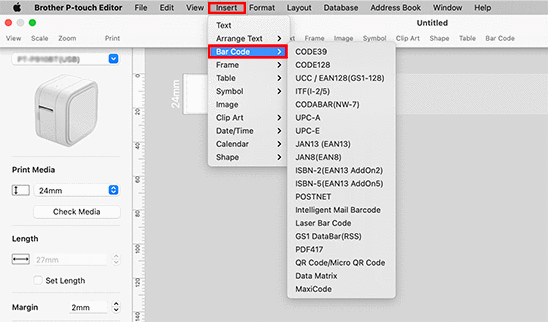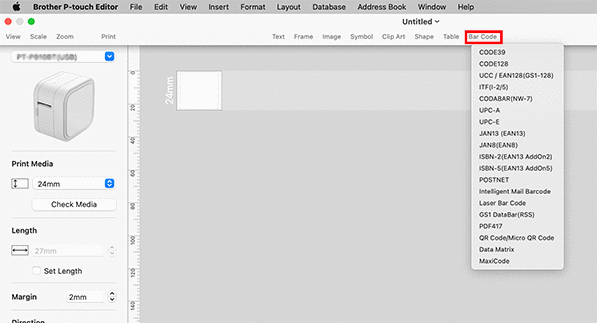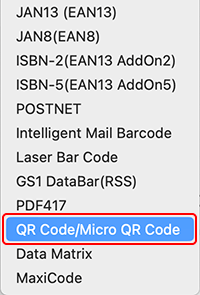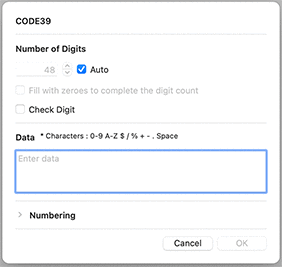PT-P900W/P900Wc
 |
FAQ & Fehlerbehebung |
How to create a label containing a bar code/QR code (P-touch Editor 5.2 or later for Mac)
To create a label containing a bar code/QR code, follow the steps below:
-
Start P-touch Editor.
You can download P-touch Editor from the [Downloads] section of this website.
-
Select a bar code protocol according to one of two methods below:
-
The bar code edit dialog box is displayed.
Input the bar code data in the Data box and other necessary information, and then click OK.
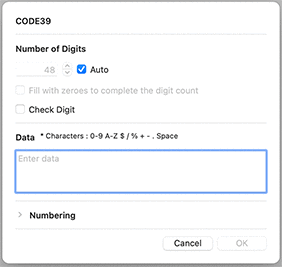
-
The bar code will be inserted on the label.
You cannot change the bar code protocol after you created the bar code.
Go back to Step2 to select your desired bar code protocol and create a new bar code.
Wenn Ihre Frage nicht beantwortet werden konnte, haben Sie andere FAQ geprüft?
Haben Sie in den Handbüchern nachgesehen?
Wenn Sie weitere Unterstützung benötigen, wenden Sie sich an den Brother-Kundendienst:
Relevante Modelle
PT-9700PC, PT-9800PCN, PT-D450, PT-D600, PT-D800W, PT-E500, PT-E550W, PT-H500, PT-P700, PT-P710BT, PT-P750W, PT-P900W/P900Wc, PT-P910BT, PT-P950NW, QL-1100/1100c, QL-1110NWB/1110NWBc, QL-570, QL-600, QL-650TD, QL-700, QL-710W, QL-720NW, QL-800, QL-810W/810Wc, QL-820NWB/820NWBc
Rückmeldung zum Inhalt
Helfen Sie uns dabei, unseren Support zu verbessern und geben Sie uns unten Ihre Rückmeldung.