TD-2125NWB
FAQ & Fehlerbehebung |
How do I connect the printer to my computer via Bluetooth®? (for Windows)
-
Make sure the printer is turned off.
-
Press and hold the Print button (
 ), the Feed button (
), the Feed button (  ) and the Power button (
) and the Power button (  ) until the POWER indicator and the STATUS indicator flash green alternately.
) until the POWER indicator and the STATUS indicator flash green alternately.
-
Release the Feed button and the Print button whilst keeping the Power button held down.
-
You can change the connection mode by pressing the Print button whilst keeping the Power button held down.
-
Release the Power button when the STATUS indicator turns green and the Bluetooth indicator turns blue to enable Bluetooth.
-
Download Software/Document Installer from the [Downloads] section of this website and then start the installer. P-touch Editor, Printer Setting Tool, and other software are installed in addition to the printer driver.
-
When the [Connection Type] window appears, select [Bluetooth Connection] and click [Next].
(The screen differs depending on your printer.) 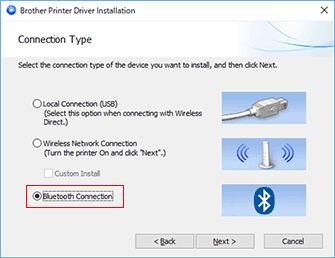

- Follow the instructions to finish the installation and pairing.
-
After installing the printer driver, install P-touch Editor. Then, start P-touch Editor to create and print labels.
Rückmeldung zum Inhalt
Helfen Sie uns dabei, unseren Support zu verbessern und geben Sie uns unten Ihre Rückmeldung.
