MFC-L5750DW
Nejčastější dotazy a pokyny pro odstraňování potíží |
Save Scanned Data to a Folder as a PDF File Using ControlCenter4 Advanced Mode (Windows®)
Scan documents and save them to a folder on your computer as PDF files.
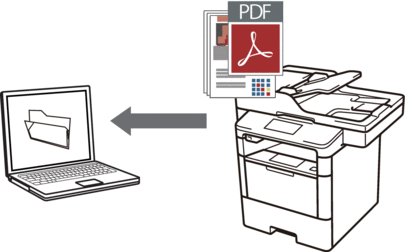
Select Advanced Mode as the mode setting for ControlCenter4.
- Load your document.
- Click the
 (ControlCenter4) icon in the task tray, and then click Open.
(ControlCenter4) icon in the task tray, and then click Open. - Click the Scan tab.
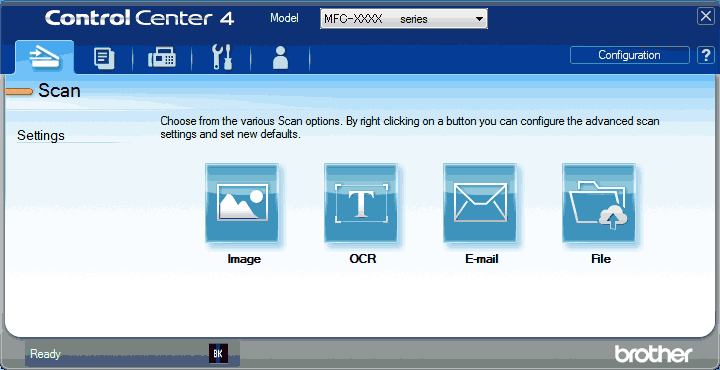
- Click the File button.The scan settings dialog box appears.
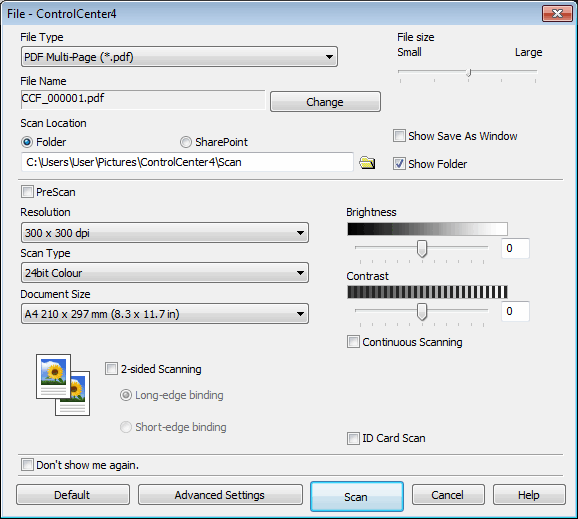
- Click the File Type drop-down list, and then select a PDF file.

To save the document as a password-protected PDF, select Secure PDF Single-Page (*.pdf) or Secure PDF Multi-Page (*.pdf) from the File Type drop-down list, click
 , and then type the password..
, and then type the password.. - Click the folder icon to browse and select the folder where you want to save your scanned documents.
- Change the scan settings, such as file format, file name, resolution and colour, if needed.

To preview and configure the scanned image, select the PreScan check box.
- Click Scan.The machine starts scanning. The file is saved in the folder you selected.
Související nejčastější dotazy
- Scan multiple pages into one file instead of each scan being saved as a separate file.
- Change the scan settings for scanning from ControlCenter2 or the SCAN key (For Macintosh)
- Change the scan settings for scanning from ControlCenter4 or the SCAN key (For Windows)
- Save Scanned Data to a Folder as a PDF File
- Save Scanned Data to a Folder as a PDF File Using ControlCenter4 Home Mode (Windows®)
Názory na obsah
Chcete-li nám pomoci vylepšit naši podporu, uveďte níže vaše názory.
