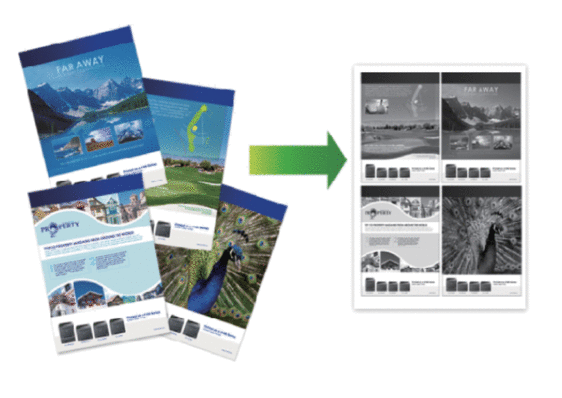MFC-L5700DN
 |
Nejčastější dotazy a pokyny pro odstraňování potíží |
Print More Than One Page on a Single Sheet of Paper (N in 1) (Windows®)
-
Select the print command in your application.
-
Select Brother [model name], and then click the printing properties or preferences button.
The printer driver window appears.
-
In the Orientation field, select the Portrait or Landscape option to set the orientation of your printout.
If your application contains a similar setting, we recommend that you set the orientation using the application.
-
Click the Multiple Page drop-down list, and then select the 2 in 1, 4 in 1, 9 in 1, 16 in 1, or 25 in 1 option.
-
Click the Page Order drop-down list, and then select your page order.
-
Click the Border Line drop-down list, and then select your border line type.
-
Change other printer settings if needed.
-
Click OK.
-
Complete your print operation.
Pokud váš dotaz nebyl zodpovězen, prohlédli jste si další nejčastější dotazy?
Prohlédli jste si příručky?
Potřebujete-li další pomoc, kontaktujte zákaznický servis společnosti Brother:
Související modely
DCP-L5500DN, DCP-L6600DW, MFC-L5700DN, MFC-L5750DW, MFC-L6800DW(T), MFC-L6900DW(T), MFC-L6950DW
Názory na obsah
Chcete-li nám pomoci vylepšit naši podporu, uveďte níže vaše názory.