RJ-3050
常见问题解答与故障排除 |
The driver installation finished successfully but I cannot print. (Linux®)
Do the following (this example shows the QL-720NW):
- Open "http://localhost:631/printers" in your browser.
- Select the target printer and click it.
-
Check the "connection" item.
If "usb usb:/dev/usb/lp0" or another printer name is displayed, reconfigure the printer as described below. If your printer is network-connected, reconfigure it regardless of the contents of the connection item. Depending on the Linux® distribution or version, the procedures or descriptions may differ.
For USB connection
For network connection
For USB connection
- Connect the printer to the computer via USB and turn them on.
- Select [Modify Printer] from the [Administration] menu.
- Select the target printer from [Local Printer].
-
Select the options you want, and then click [Continue] to confirm your selection.
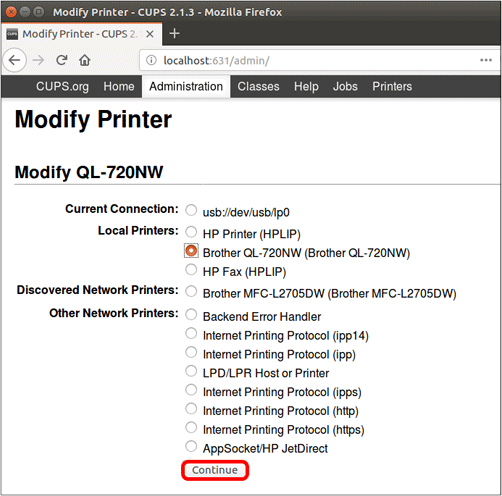
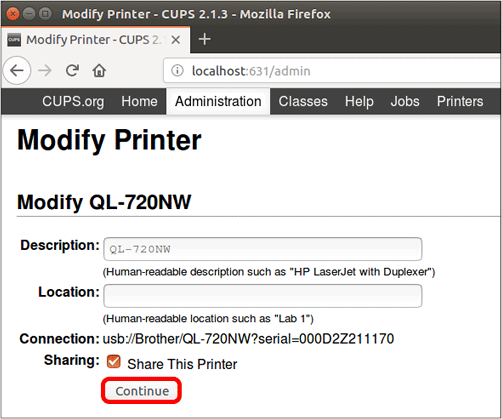
-
Click [Modify Printer].
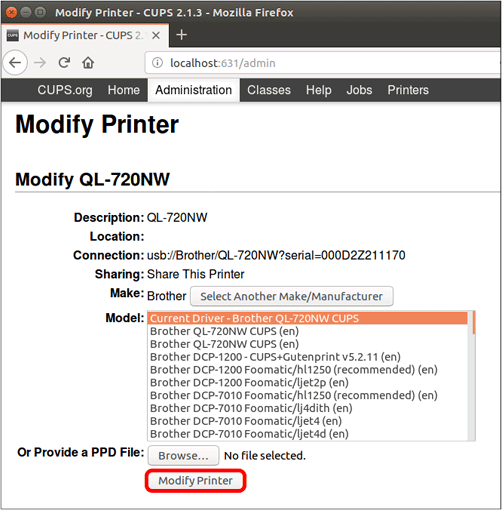
For network connection
- Connect the printer to the network and turn it on.
- Select [Modify Printer] from the [Administration] menu.
- A list of connected printers appears. Select the target printer from [Discovered Network Printers].
- Multiple identical printers may be listed depending on the supported network protocols. In that case, list them in descending order.
- If the printer is not listed, select [Internet Printing protocol (http)], click [Continue], and then enter http://xx.xx.xx.xx (where xx.xx.xx.xx is the IP address of the printer) on the displayed page.
-
Select the options you want, and then click [Continue] to confirm your selection.
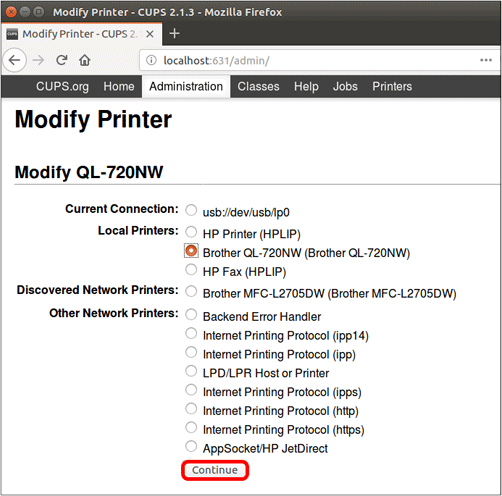
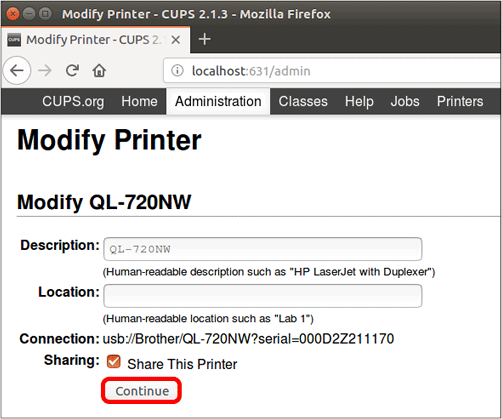
-
Click [Modify Printer].
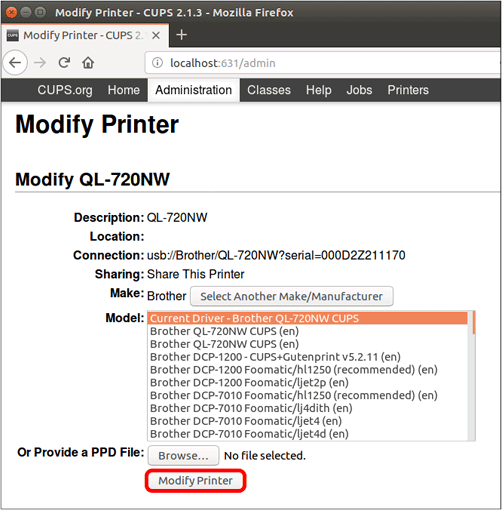
- Try to print again.
-
If you cannot print, repeat the steps from step 2, and then select a different printer in step 3.
If you cannot print with any of the listed printers, after selecting [Internet Printing protocol (http)], enter the IP address manually.We recommend using a fixed IP address, not the IP address acquired from the DHCP.
内容反馈
请在下方提供您的反馈,帮助我们改进支持服务。
