PT-E850TKW
常见问题解答与故障排除 |
How to create serialized tubes / labels
In the following description, "tube(s)" supposes E800TK and E850TKW.
Example:

Using the printer's keyboard
-
Enter the text except the text that you want to serialize.
Example: Create tubes or labels like the example above. In this case, enter only "1A-A0"Tube creation screen Label creation screen 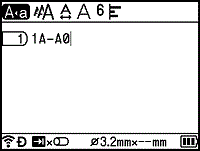
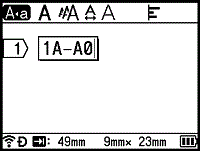
-
Position the cursor where you want to insert serialized text, and then press the Serialize key.
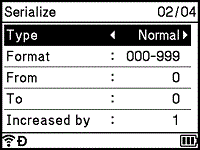
-
Select [Type], [Format], [From], [To] and [Increased by] using the
 or
or  key, and set the values using the
key, and set the values using the  or
or  key.
key.You can also set [From], [To] and [Increased by] by typing in the numbers you want.
Example: [Type]: Normal, [Format]: 000-999, [From]: 1, [To]: 4, and [Increased by]: 1
See the following Serialize Settings table (factory settings are shown in bold):Attribute Value Description Type Normal, Octal, Hex, Alphabet Specifies the format of the serialized number from decimal, octal, hexadecimal, and alphabetic. Format Normal 000-999, __0-999, 0-999 Specifies how the digits of the serialized numbers are aligned.
- 000-***: Zeroes are used to align the digits.
- __0-***: Blank spaces are used to align the digits.
- 0-***: The digits are not aligned.Octal 000-777, __0-777, 0-777 Hex 000-FFF, __0-FFF, 0-FFF Alphabet a-z, A-Z From Normal 000-999 Specifies the starting text for the serialized numbers. Octal 000-777 Hex 000-FFF Alphabet a-z, A-Z To Normal 000-999 Specifies the ending text for the serialized numbers. Octal 000-777 Hex 000-FFF Alphabet a-z, A-Z Increased by 1-9 Specifies the increment for increasing the serialized numbers. -
Press the OK or Enter key to display an image of the tubes or labels on the screen.
For tubes, the starting text and ending text for the serialized numbers are indicated using a mark as shown in the following illustration:Tube creation screen Label creation screen 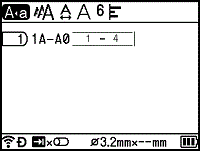
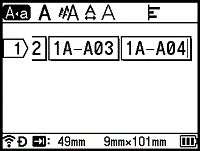
- For tubes, when you select the serialize mark and then press the Serialize key, you can do the setting again. (Not available for labels)
- For labels, although the printer creates multiple pages of labels after you complete the serialize settings, you can select the pages and print only the pages you want.
- When you want to print multiple copies of the serialized tubes or labels, you can select [Serialize] or [Copy] for the printing order in [Settings] - [Print Order] in the Home screen.
- When creating labels with a serialized barcode, select the entered barcode, and then press the Serialize key. (Barcodes cannot be printed on tubes.)
- To return to the previous step, press the Esc key.
-
Letters and numbers increase as shown below:
0, 1, 2, 3, ... 999, 0, 1, 2, 3 ...
A, B, C, D, ... Z, A, B, C, D ...
a, b, c, d, ... z, a, b, c, d ...
Using Cable Label Tool
-
Start the Cable Label Tool on your computer, and select the cable label type you want.
For more information about using Cable Label Tool, see "Using the Cable Label Tool". -
Highlight the text you want to serialize, and then press [Serialize].
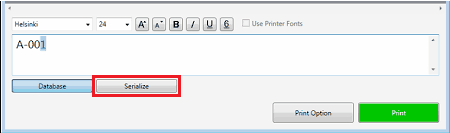
-
Specify the settings using the screen image as an example.
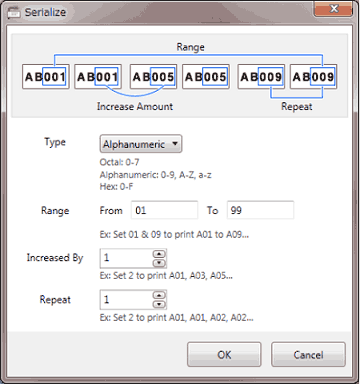
Movie: How to create serialized tubes/ labels
*The video clip is being streamed from YouTube.
内容反馈
请在下方提供您的反馈,帮助我们改进支持服务。
