PJ-723
常见问题解答与故障排除 |
Printing from a Windows PC or Mac
The following printing methods are available:
Printing with the printer driver
- Select the Printer Driver from the [Downloads] section of this website, and then install it.
- Open the document you want to print.
- Turn the printer on.
-
Connect the printer to a computer using USB, Bluetooth® or Wi-Fi®.
For more information on connection methods, see the following links:
- Connecting using USB
-
Connecting using Bluetooth (PJ-762/PJ-763/PJ-763MFi only)
With a Windows PC
With a Mac
With a mobile device - Connecting using Wi-Fi (PJ-773 only)
-
Load paper.
If necessary, change the printer settings in the printer driver’s dialog box, or in the Printer Setting Tool (see "Using the Printer Setting Tool").
-
Print from the application.
The DATA indicator flashes in green to indicate that the printer is receiving data, and then the document is printed. -
Turn the printer off.
- If paper is loaded and the DATA indicator remains green without flashing, the printer has not received enough data to print an entire page. Turn the printer off, and then turn it on again.
- The paper can be loaded after the print job has been sent. If the paper is skewed after the printer pulls it into the starting position, open the release cover completely, remove the paper, and then close the cover and load the paper again.
- To print a JPEG image without using the printer driver, see "What is the JPEG printing and how can I use it?".
Printing with AirPrint (only when using PJ-773 with a Mac)
Use AirPrint to wirelessly print photos, emails, web pages, and documents from your Mac, iPad, iPhone and iPod touch without installing a printer driver on the device.
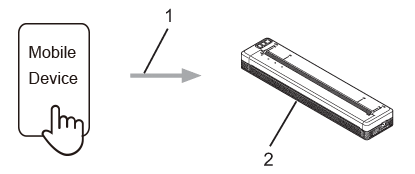
1 Print request
2 Your printer
For more information, see the AirPrint Guide.
内容反馈
请在下方提供您的反馈,帮助我们改进支持服务。
