QL-570
常见问题解答与故障排除 |
How to create a label containing a bar code/QR code (P-touch Editor 5.1 for Mac)
The method of creating a label with "CODE 39" is described below:
-
Start P-touch Editor.
You can download P-touch Editor from the [Downloads] section of this website.
-
Click Insert - Bar Code....
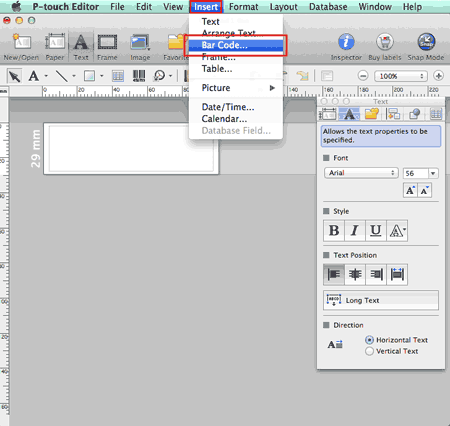
-
Click the Protocol tab and select CODE39.
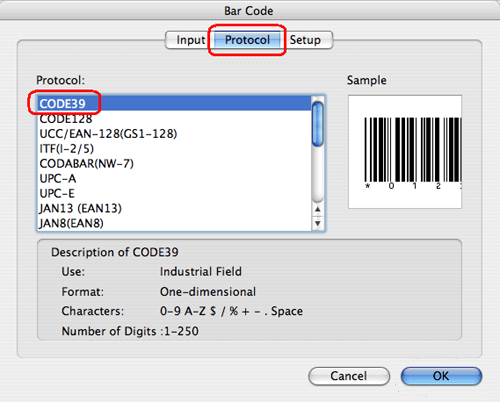
Select QR Code or Micro QR Code in the Protocol tab to create a QR code.
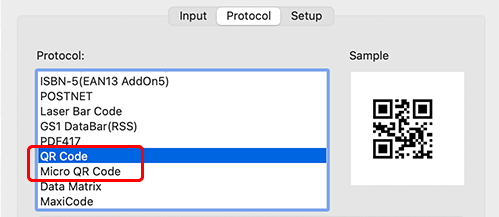
-
Click the Input tab. Type the bar code data in the Data: edit box, and then click OK.
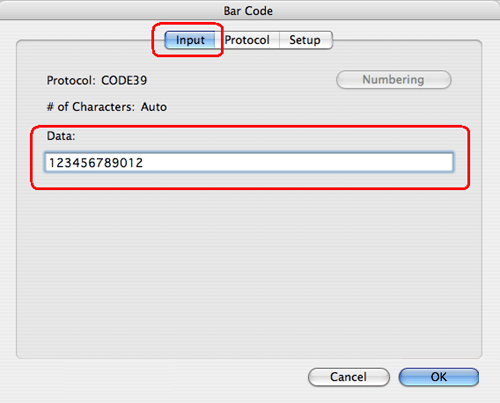
-
The bar code will be inserted on the label. Adjust the size and position of the bar code, and then print the label.
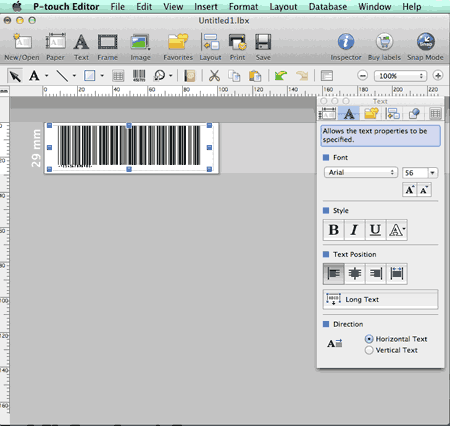
内容反馈
请在下方提供您的反馈,帮助我们改进支持服务。
