PT-9500PC
常见问题解答与故障排除 |
How can I prevent about 1-inch left margin produced before printing? (P-touch Editor 5.x)
Due to the design and construction of the tape mechanism, it is essential to feed a certain amount of tape through the machine before the first label. However, by printing labels consecutively, subsequent labels can be printed without this excess tape.
The following methods are useful for reducing tape use:
Printing more than one label consecutively:
> Using the same layout style for multiple copies
> Using different layout styles
-
Click
 on the command bar.
on the command bar.
-
Select [Tape size] - [Margins] to adjust the margin.
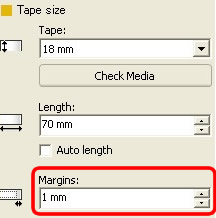
*This is an effective way to save tape although the left margin still remains.
Printing more than one label consecutively:
Same layout style - Using "Print Options" to print multiple copies of the label
-
Click
 on the command bar.
on the command bar. -
Select [Auto Cut] or [Half Cut] and the number of copies. Click [Print].
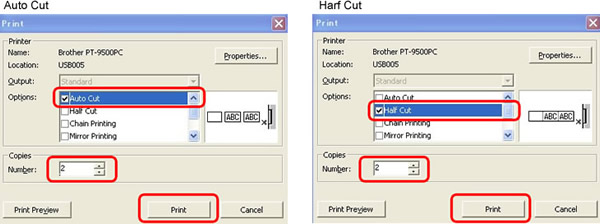
*The left margin is produced before the first label, but not for the consecutive copies.
(If [Auto cut] is selected, the first part of the left margin is trimmed.)
Different layout styles - Setting the tape margin to "Chain Print"
-
Click
 on the command bar.
on the command bar.
-
Select [Auto Cut] or [Half Cut], and [Chain Printing]. Click [Print].
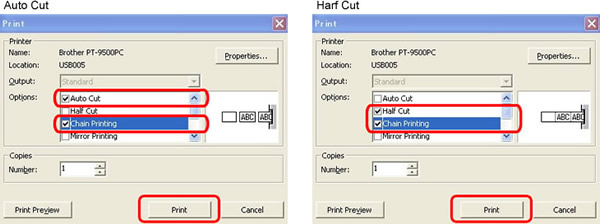
No cutting procedure is done at this stage.
(If [Auto cut] is selected, the first part of the left margin is trimmed.) -
Create the next label and set the print options in the same way as above.
-
Cut the label by pushing the Feed/Cut button on the front panel of the printer after the last label has printed.
*The left margin is produced before the first label, but not for the consecutive labels.
