TD-2020/2020A
常见问题解答与故障排除 |
How do I create a Name Badge Label using a template? (P-touch Editor 5.x for Windows)
Follow the steps below:
-
Start P-touch Editor, choose "Name Badges" and then click
 .
.
<Using Express mode as an example>
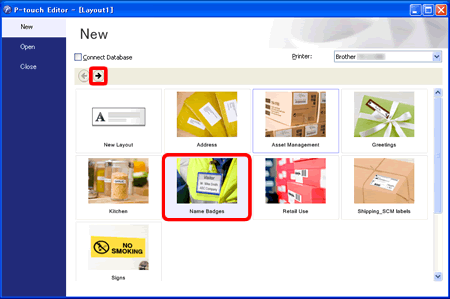
-
A list of templates for the selected category appears. Select a template and click the Create button.
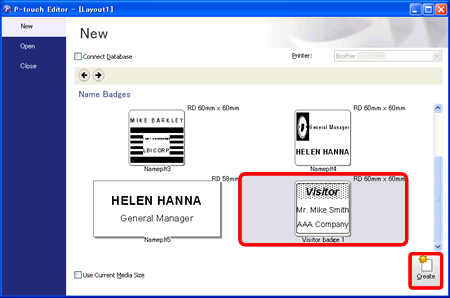
-
Click
 to edit the text. Change the text in the template's Input field.
to edit the text. Change the text in the template's Input field.
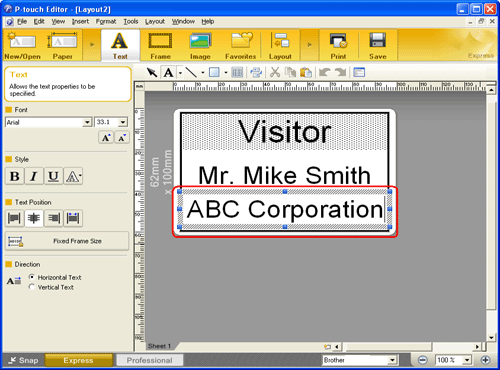
-
Click
 to print the label.
to print the label. -
Peel the printed label from backing and apply the label.
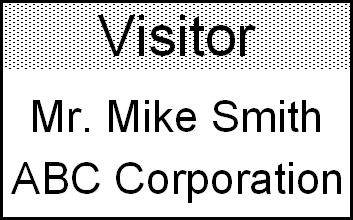
内容反馈
请在下方提供您的反馈,帮助我们改进支持服务。
