DCP-L2535DW
常见问题解答与故障排除 |
Scan to an Editable Text File (OCR) Using ControlCenter4 Home Mode (Windows)
Your machine can convert characters in a scanned document to text using optical character recognition (OCR) technology. You can edit this text using your preferred text-editing application.
NOTE: Illustrations shown below are from a representative product and operating system and may differ from your Brother machine and operating system.
- Load your document.
-
Click the
 (ControlCenter4) icon in the task tray, and then click Open.
(ControlCenter4) icon in the task tray, and then click Open. -
Click the Scan tab.
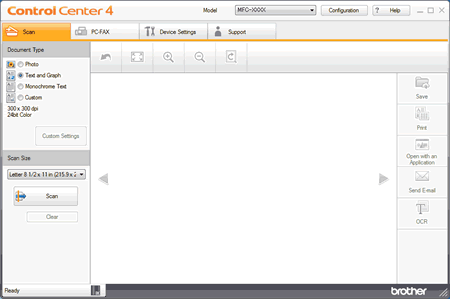
- Choose the Document Type.
- Change the document's Scan Size, if needed.
-
Click
 (Scan).
(Scan).
The machine starts scanning, and the scanned image appears in the image viewer. - Click the left or right arrow buttons to preview each scanned page.
- Crop the scanned image, if needed.
-
Click
 (OCR).
(OCR). - The OCR dialog will appear. Configure the OCR settings, and click OK. The application you have chosen will open and display the converted text data.
相关型号
DCP-7090DW, DCP-7190DW, DCP-7195DW, DCP-9030CDN, DCP-B7500D, DCP-B7520DW, DCP-B7530DN, DCP-B7535DW, DCP-L2535DW, DCP-L2550DW, DCP-T310, DCP-T510W, DCP-T710W, MFC-7895DW, MFC-8530DN, MFC-8535DN, MFC-8540DN, MFC-9150CDN, MFC-9350CDW, MFC-B7700D, MFC-B7720DN, MFC-J2330DW, MFC-J2730DW, MFC-J3530DW, MFC-J3930DW, MFC-L8900CDW, MFC-T4500DW, MFC-T810W, MFC-T910DW
