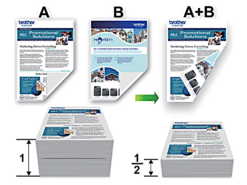MFC-J3930DW
 |
常见问题解答与故障排除 |
Print on Both Sides of the Paper Automatically (Automatic 2-sided Printing) (Macintosh)
-
From an application, such as Apple TextEdit, click the File menu, and then select Print.
-
Select Brother [model name].
For more page setup options, click the Show Details button.
-
Select the Orientation option that matches the way you want the document to print.
-
Click the application pop-up menu, and then select Layout.
The Layout setting options appear.
-
In the Two-Sided section, select the Short-Edge binding or Long-Edge binding option.
-
Change other printer settings, if needed.
The Borderless feature is not available when using this option.
-
Click Print.
如果需要更多的帮助,请联系 Brother 客户服务中心:
相关型号
MFC-J3530DW, MFC-J3930DW
内容反馈