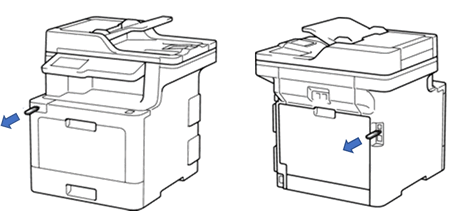HL-4150CDN
常见问题解答与故障排除 |
Protect your Brother machine against unauthorised access over the network
- Change your Brother machine's default password to make it more secure
- Keep your Brother machine's firmware up to date
- Protect your Brother machine against unauthorised access over the network
- Remove any USB flash drives and memory cards from the Brother machine after use
1. Change your Brother machine's default password to make it more secure
Brother strongly recommend you change the default login password (access) to protect your machine from unauthorised access.
You can set a password following the steps below:
NOTE: The screens may differ depending on operating system being used and your Brother machine.
-
Type "http://machine's IP address/" into your browser's address bar (where "machine's IP address" is the machine's IP address).
i.e http://192.168.1.2
-
Click Administrator Settings.
The default user name is "admin" and password is "access".
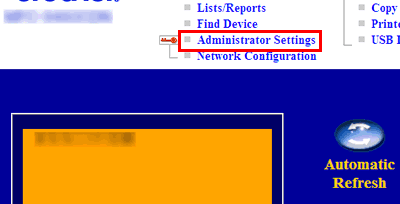
-
Click Configure Password.
-
Enter and confirm new password and click Submit. We recommend you implement a strong password.
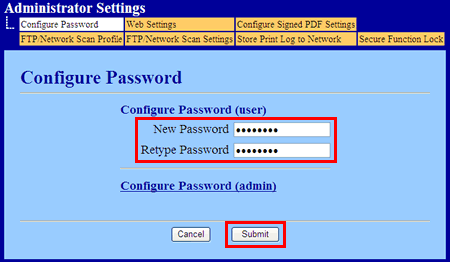
-
The information dialog appears, click OK.
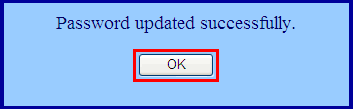
-
Click Configure Password (admin).
-
Enter and confirm new password and click Submit. We recommend you implement a strong password.
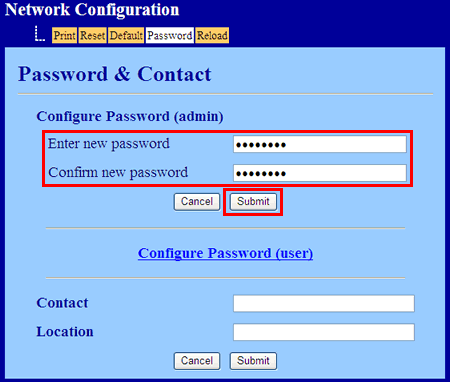
2. Keep your Brother machine's firmware up to date
Brother regularly improve the security of our products. We strongly recommend that you always update the firmware to the latest version using the Firmware Update Tool.
> Click here to download the Firmware Update Tool from your model's Downloads section.
3. Protect your Brother machine against unauthorised access over the network
Check the following points to protect your Brother machine against unauthorised access over the network:
-
Make sure you use a router or firewall when connecting your Brother machine to the Internet as shown below:
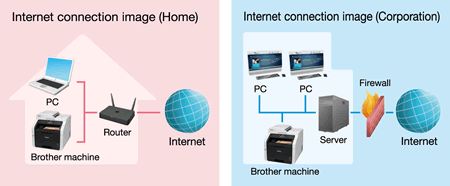
-
Your Brother machine should be protected from any unauthorised access if you use an Internet Service Provider and have a private IP address on your Brother machine. To check if your Brother machine is using a private IP address:
-
Print the "Network Configuration(Network Config) List".
> Click here to see how to print the list. -
Check that the IP address printed on the list is within the following range:
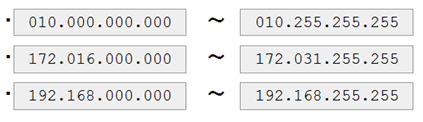
If your machine's IP address is not within the range listed above, contact your network administrator or Internet Service Provider and request a correct one. You can then use the correct IP address to set the machine up again.
-
Print the "Network Configuration(Network Config) List".
4. Remove any USB flash drives and memory cards from the Brother machine after use
- This feature is available only for some models.
- Illustrations shown below are from a representative product and may differ from your Brother machine.
If your Brother machine is connected to a computer via network, anybody can use the computer to access a USB flash drive or memory card inserted in the machine. If multiple users are using your Brother machine, we do not recommend leaving any USB flash drives or memory cards inserted. Remove the USB flash drive and memory card every time you have finished using them.