MFC-J3930DW
常见问题解答与故障排除 |
Install the starter ink cartridges
Follow the steps below to install the ink cartridges:
NOTE: Illustrations shown below are from a representative product, and may differ from your Brother machine.
Make sure you install the Starter Ink Cartridges or Introductory Ink Cartridges included with your machine first.
- Make sure that the power is turned on.
-
Open the ink cartridge cover (1).
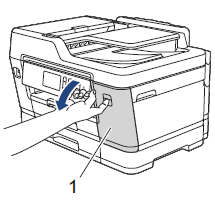
-
Remove the orange protective part.
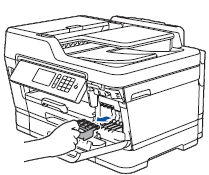
Follow the machine's display (hereinafter called LCD) instructions to store the orange protective part inside the machine. If you must transport the machine, remove the ink cartridges and replace this part.
-
Unpack the Magenta ink cartridge.
Turn the green release lever on the orange protective packing counterclockwise until it clicks to release the vacuum seal. Then remove the orange protective packing as shown.
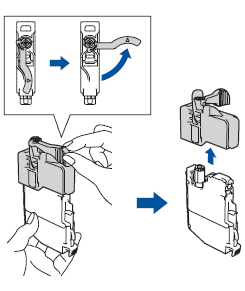
- Be sure to match the ink cartridge color with the ink slot color.
-
Insert the ink cartridge in the direction of the arrow on the label.
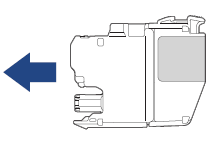
-
Gently push the area marked "PUSH" until the ink cartridge locks into place.
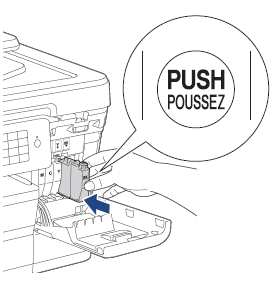
- Insert the Cyan and Yellow ink cartridges into the correct slots.
- Unpack the Black ink cartridge.
-
Shake the Black ink cartridge horizontally 15 times as shown.
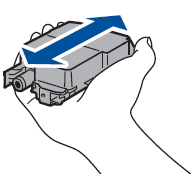
- Remove the orange protective cap.
- Insert the Black ink cartridge into the correct slot.
-
Close the ink cartridge cover.
The machine will prepare the ink tube system for printing. This process will take approximately 7 minutes. Do not turn off the machine.
-
When the LCD instructs you to print the Print Quality Check Sheet, press Start.
(For models with second paper tray)
Make sure there is paper in Tray #1, the upper tray, when checking the print quality. - Check the Print Quality Check Sheet and follow the LCD instructions.
