DCP-T310
常见问题解答与故障排除 |
Combine multiple scanned documents into a single file with PaperPort™
PaperPort™ has the stack feature. The stack feature allows you to combine multiple scanned documents into a single file with multiple pages. PaperPort™ only supports stacking of .pdf or .max (PaperPort) file formats. All items to be stacked must be of the same file format. (.pdf or .max).
Follow the steps below to combine scanned documents:
NOTE: Illustrations shown below are from a representative product and operating system, and may differ from your Brother machine and operating system.
-
Open PaperPort™ by clicking Start-> (All) Programs -> Nuance PaperPort -> PaperPort.
Scanned documents are displayed on the right side of the screen.
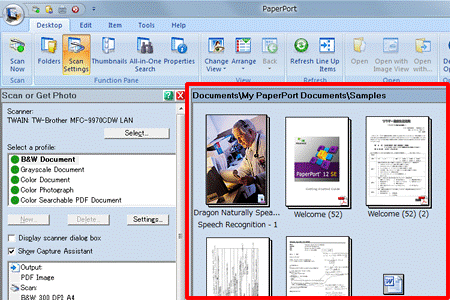
-
Single left-click on the first file to be stacked. A red border will surround the file indicating that it has been selected.
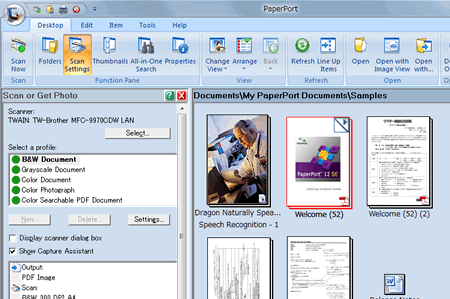
-
Hold down the Ctrl key and single left-click on each additional file to be stacked.
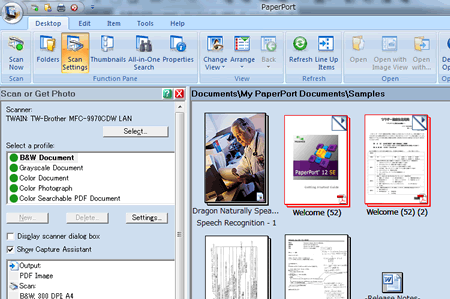
- You must select the same file format(.pdf or .max) You can check the format at the bottom right of the file.
- You can also drag and drop files on top of each other to stack them.
-
Once all files have been selected, release the Ctrl key. A red border will now surround all files to be stacked.
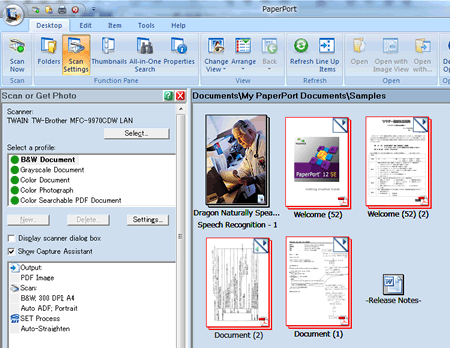
-
Right-click on one of the selected files and left click Stack.The group of items will now be combined into a single file.
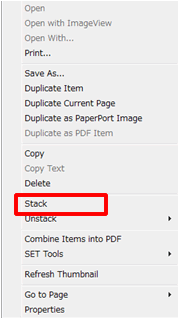
If the Stack menu is grayout, make sure all selected files are in the same format. (.pdf or .max)
-
If you want to unstack a document, right-click on it and select Unstack. Then select one of the following options:
- Current Page
- All Pages
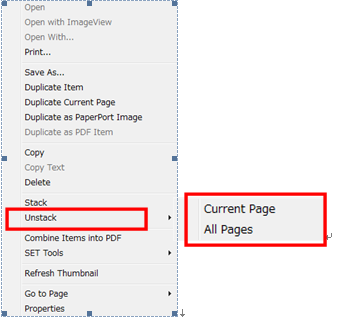
内容反馈
请在下方提供您的反馈,帮助我们改进支持服务。
