DCP-T500W
常见问题解答与故障排除 |
Open the "Scanners and Cameras" and Properties.
You can change the scanner driver settings in the Properties dialog box from the Scanners and Cameras.
Follow the steps below to open Scanners and Cameras and Properties.
NOTE: Illustrations shown below are from a representative product and operating system and may differ from your Brother machine and operating system.
How to open the Scanners and Cameras:
(Windows 11)
-
Launch
 (Brother Utilities), and then click the drop-down list and select your model name (if not already selected).
(Brother Utilities), and then click the drop-down list and select your model name (if not already selected). - Click Scan in the left navigation bar, and then click Scanners and Cameras.
(Windows 8 / Windows 10)
- Open the Control Panel. (Click here to see how to open the Control Panel.)
-
Type "scanner" in the search field. Then, click View scanners and cameras.
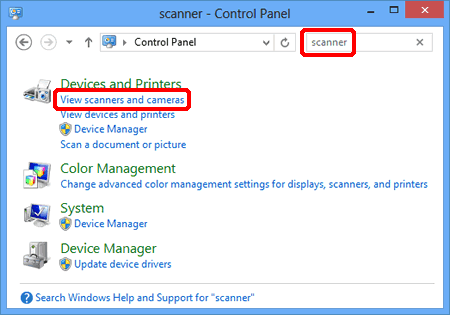
(Windows 7)
Click Start and type "scan" in the search field. Then, click View scanners and cameras.
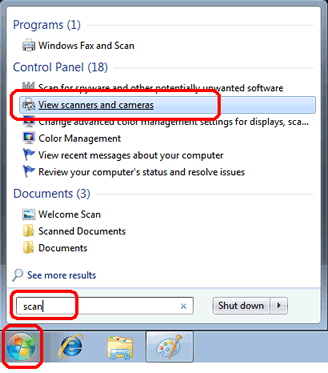
How to open the Properties:
-
Open the Scanners and Cameras. (Click here to see how to open Scanners and Cameras.)
If the scanner icon of your Brother machine does not exist in the "Scanners and Cameras", you need to install the scanner driver.
Please go to Downloads section of this website and download Full Driver & Software Package or Scanner Driver. The installation instructions are available on the download page. -
Open the Properties.
Choose your scanner and click the Properties button.
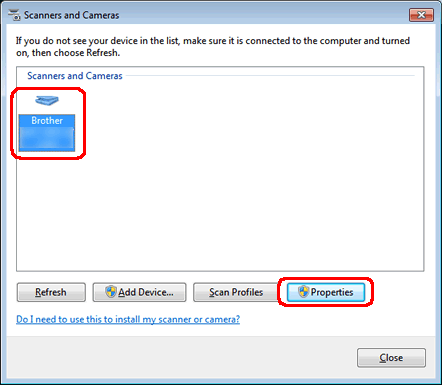
If the User Account Control screen appears, do the following:-
For users who have administrator rights: Click Continue or Yes.
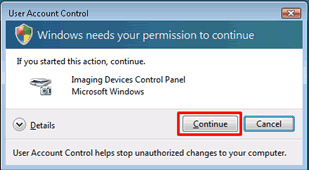
-
For users who do not have administrator rights: Enter the administrator password, and click OK or Yes.
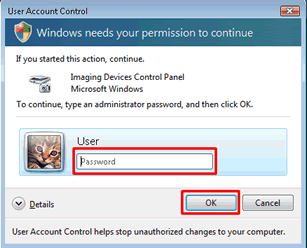
-
For users who have administrator rights: Click Continue or Yes.
相关型号
ADS-2100, ADS-2100e, ADS-2200, ADS-2400N, ADS-2600W, ADS-2600We, ADS-2700W, ADS-2800W, ADS-3000N, ADS-3600W, DCP-110C, DCP-115C, DCP-120C, DCP-130C, DCP-145C, DCP-1518, DCP-1519, DCP-155C, DCP-1608, DCP-1618W, DCP-1619, DCP-165C, DCP-185C, DCP-330C, DCP-350C, DCP-385C, DCP-540CN, DCP-560CN, DCP-585CW, DCP-6690CW, DCP-7010, DCP-7025, DCP-7030, DCP-7040, DCP-7055, DCP-7057, DCP-7060D, DCP-7080, DCP-7080D, DCP-7090DW, DCP-7180DN, DCP-7190DW, DCP-7195DW, DCP-8060, DCP-8070D, DCP-8085DN, DCP-9010CN, DCP-9020CDN, DCP-9030CDN, DCP-9040CN, DCP-9042CDN, DCP-9055CDN, DCP-B7500D, DCP-B7520DW, DCP-B7530DN, DCP-B7535DW, DCP-J100, DCP-J105, DCP-L2535DW, DCP-L2550DW, DCP-L8400CDN, DCP-T300, DCP-T310, DCP-T500W, DCP-T510W, DCP-T700W, DCP-T710W, DS-600, DS-700D, FAX-2990, MFC-1813, MFC-1816, MFC-1818, MFC-1819, MFC-1906, MFC-1908, MFC-1919NW, MFC-210C, MFC-215C, MFC-230C, MFC-240C, MFC-250C, MFC-265C, MFC-290C, MFC-3240C, MFC-3360C, MFC-410CN, MFC-425CN, MFC-440CN, MFC-465CN, MFC-490CW, MFC-5440CN, MFC-5460CN, MFC-5490CN, MFC-5890CN, MFC-640CW, MFC-6490CW, MFC-665CW, MFC-685CW, MFC-6890CDW, MFC-7220, MFC-7290, MFC-7340, MFC-7360, MFC-7380, MFC-7420, MFC-7450, MFC-7470D, MFC-7480D, MFC-7840N, MFC-7860DN, MFC-7880DN, MFC-7895DW, MFC-790CW, MFC-795CW, MFC-8220, MFC-8370DN, MFC-8440, MFC-8460N, MFC-8510DN, MFC-8515DN, MFC-8520DN, MFC-8530DN, MFC-8535DN, MFC-8540DN, MFC-8860DN, MFC-8880DN, MFC-9120CN, MFC-9140CDN, MFC-9150CDN, MFC-9320CW, MFC-9340CDW, MFC-9350CDW, MFC-9440CN, MFC-9450CDN, MFC-9465CDN, MFC-9840CDW, MFC-B7700D, MFC-B7720DN, MFC-J200, MFC-J220, MFC-J2320, MFC-J2330DW, MFC-J2510, MFC-J265W, MFC-J2720, MFC-J2730DW, MFC-J3520, MFC-J3530DW, MFC-J3720, MFC-J3930DW, MFC-J410, MFC-J430W, MFC-J5910DW, MFC-J615W, MFC-J625DW, MFC-J6710DW, MFC-J6910DW, MFC-J825DW, MFC-L8650CDW, MFC-L8900CDW, MFC-T4500DW, MFC-T800W, MFC-T810W, MFC-T910DW
