DCP-9055CDN
常见问题解答与故障排除 |
Scan a document and open the scanned image with a graphics application (For Windows)
You can scan a document directly into your graphics application for viewing and editing using ControlCenter4. Click the link below for the ControlCenter4 user interface you are using to see more details.
NOTE: Illustrations shown below are from a representative product and operating system and may differ from your Brother machine and operating system.
Home Mode
- Load your document.
- Click the Scan tab.
- Select the Document Type and Scan Size.
-
Click Scan.
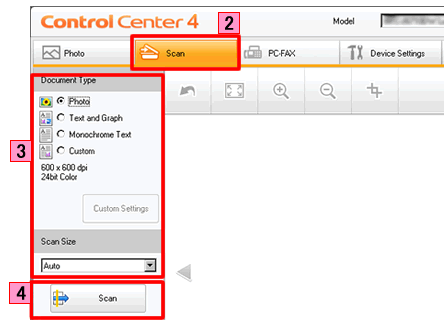
- The scanned image will be displayed in the image viewer. Confirm and edit (if necessary) the scanned image.
-
Click Open with an Application.
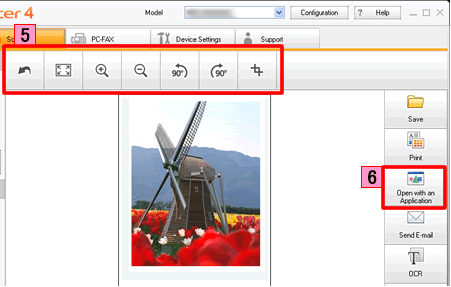
-
The Open with an Application dialog will appear. Select the application from the Target Application drop-down list and click OK. The image data will appear in the application you have selected.
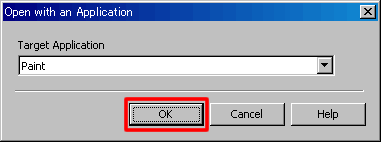
Advanced Mode
- Load your document.
- Click the Scan tab. If you want to change the scan settings, click here to see the details of how to change scan settings.
-
Click Image. The image data will appear in the pre-selected application you have selected in the settings window for Scan to Image.
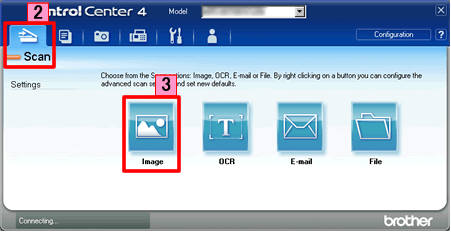
内容反馈
请在下方提供您的反馈,帮助我们改进支持服务。
