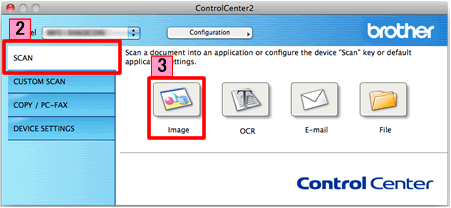DCP-9055CDN
常见问题解答与故障排除
Scan a document and open the scanned image with a graphics application (For Macintosh)
You can scan a document directly into your graphics application for viewing and editing using ControlCenter2.
NOTE: Illustrations shown below are from a representative product and operating system and may differ from your Brother machine and operating system.
Load your document.
Click the Scan tab. If you want to change the scan settings, click here to see the details of how to change scan settings .
Click Image . The image data will appear in the pre-selected application you have selected in the settings window for Scan to Image .Start Scanning . Your default application will start and display the image.
如果需要更多的帮助,请联系 Brother 客户服务中心:
相关型号 DCP-7055, DCP-7057, DCP-7060D, DCP-9055CDN, MFC-7290, MFC-7360, MFC-7470D, MFC-7860DN, MFC-9465CDN, MFC-J430W, MFC-J5910DW, MFC-J625DW, MFC-J6710DW, MFC-J6910DW, MFC-J825DW
内容反馈
错误信息 进纸 / 卡纸 打印 扫描 复印 移动设备 其它 高级功能(管理员用) Linux 产品设置 驱动程序 / 软件 网络设置 耗材 / 纸张 / 配件 清洁 规格 操作系统支持信息 视频常见问题解答
打印机 扫描仪 / Scan Key Tool 加强安全性 设备显示屏上的错误信息 状态监控器上的错误信息 计算机上的错误信息 移动设备上的错误信息 卡纸 进纸问题 装纸 / 处理 无法打印(通过网络) 无法打印(通过 USB / 并行接口) 无法打印(通过移动设备) 打印质量问题 常规打印问题 从计算机打印(Windows) 从计算机(Macintosh)打印 从移动设备打印 打印设置 / 管理 打印提示 无法扫描(通过网络) 无法扫描(通过 USB / 并行接口) 无法扫描(通过移动设备) 扫描质量问题 常规扫描问题 从设备扫描 从移动设备扫描 从计算机扫描(Windows) 从计算机(Macintosh)扫描 扫描设置 / 管理 扫描提示 无法复印 复印质量问题 高级网络功能 有线网络设置问题 有线网络设置 网络设置提示 iOS 设备相关问题 Brother iPrint&Scan / Mobile Connect (iOS) AirPrint (iOS) Android™ 设备相关问题 Brother iPrint&Scan / Mobile Connect (Android™) Brother Image Viewer(Android™ 设备) Windows Phone 设备相关问题 Brother iPrint&Scan(Windows Phone 设备) 设备故障 设备安装 / 设置 纸张处理 配件安装 安装驱动程序 / 软件 更新驱动程序 / 软件 / 固件 卸载驱动程序 / 软件 驱动程序 / 软件设置 驱动程序 / 软件提示 耗材 纸张 配件 清洁 产品规格 纸张规格 Windows 支持 Macintosh 支持 教程视频