DCP-L8400CDN
常见问题解答与故障排除 |
I just setup my Brother machine and my printed pages are light or faded on one side.
Please note that the information below only applies if the print quality issue occurred immediately after setting up the Brother machine. Otherwise click here to view other examples of print quality issues.
Verify all the packing material inside the machine has been removed.
NOTE: Illustrations shown below are from a representative product, and may differ from your Brother machine.
-
Press down on the front cover release button and open the front cover by pulling it towards you.
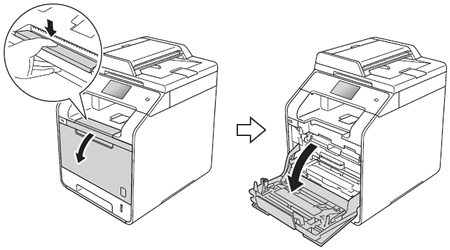
-
Grasp the blue handle of the drum unit and pull the drum unit out until it stops.
NOTE: If you cannot pull the drum unit out, make sure the front cover is fully open.
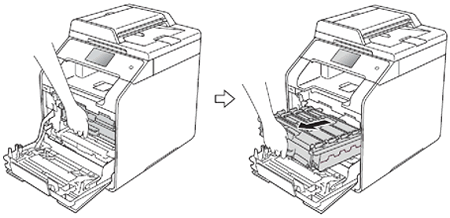
-
Verify that all the orange plastic packing material has been removed from the drum unit.
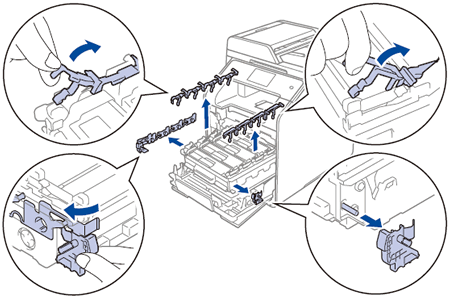
-
Remove toner cartridges from the drum unit, and reinstall them.
- Hold the handle of the black toner cartridge and slightly push it toward the machine to unlock.
- Remove the toner cartridge from the drum unit.
- Reinstall the toner by sliding the cartridge into the drum unit, and then slightly pull it toward you until you hear it click into place.
-
Repeat Steps a - c for the remaining 3 toner cartridges (cyan, magenta and yellow).
- Slide the drum unit back into the machine.
- Close the front cover of the machine.
-
When the Brother machine returns to Ready mode, print the Test Print.
-
Press
 (Toner).
(Toner). - Press Test Print.
-
The Touchscreen displays Press [OK].
Press OK.
The machine will print the Tset Print page.
-
Press
If the issue still continues, contact Brother Customer Service from "Contact Us".
内容反馈
请在下方提供您的反馈,帮助我们改进支持服务。
