MFC-J2510
常见问题解答与故障排除 |
Send a PC-FAX
The Brother PC-FAX feature allows you to use your PC to send any application or document file as a standard fax. You can create a file in any application on your PC, and then send it as a PC-FAX.
-
You must connect your Brother machine to a working telephone line in order to use the PC-Fax feature.
-
(For some models)
This feature is available until macOS 10.15.
Click the link below for the operating system you are using:
NOTE: Illustrations shown below are from a representative product and operating system, and may differ from your Brother machine and operating system.
(Windows) / (Macintosh)
- Create a file using any application on your computer.
- Choose the print command in your application.
-
Choose Brother PC-FAX as your printer, and then complete your print operation.
The Brother PC-FAX dialog box appears.
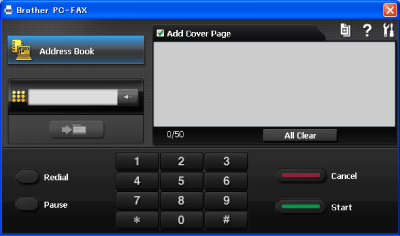
-
Enter a fax number using any of the following methods:
-
Use the numeric keys to enter the number and then press
 .
. - Click Address Book, and then choose a member or group from the Address Book. If you make a mistake, click All Clear to delete all the entries.
- Click the numbers on the dial pad to type the number, and then click Add Send Address.
-
Use the numeric keys to enter the number and then press
-
To include a cover page, choose the Add Cover Page check box. You can also click the cover page
 icon to create or edit a cover page.
icon to create or edit a cover page. -
Click Start to send the fax.
- If you want to cancel the fax, click Cancel.
- If you want to redial a number, click Redial to scroll through the last five fax numbers, choose a number, and then click Start.
(For some models)
This feature is available until macOS 10.15.
(macOS 13 or later)
- Create a document in Mac application.
- Select the print command in your application.
- Scroll and click the Printer Options triangle mark from the print options menu.
- Click the Send Fax.
- Click the Output pop-up menu, and then select the Facsimile option.
-
Type a fax number in the Input Fax Number field, and then click Add.
The fax number is displayed in the Destination Fax Numbers field. - Click OK.
- Click Print.
(macOS 12 or earlier)
- Create a document in Mac application.
- Select the print command in your application.
- Click the application pop-up menu, and then select the Send Fax option.
- Click the Output pop-up menu, and then select the Facsimile option.
-
Type a fax number in the Input Fax Number field, and then click Add.
The fax number is displayed in the Destination Fax Numbers field. - Click Print.
内容反馈
请在下方提供您的反馈,帮助我们改进支持服务。
