MFC-9320CW
常见问题解答与故障排除 |
When I scan a document using ControlCenter, the scanned file size is too big.
Changing the Resolution or Scan Type settings will resolve the issue.
Follow the steps below to change the setting.
For Windows Users:
-
Open the ControlCenter.
(Windows 2000/ Windows XP/ Windows Vista/ Windows 7)
Click Windows/start -> (All) Programs -> Brother -> [model name] -> ControlCenterx.
The ControlCenter application will be loaded in the Task Tray near the system clock. (It appears as a blue square labeled CCx.)
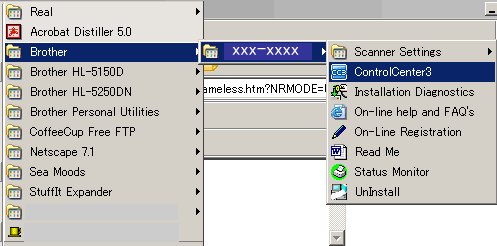
(Windows 8 or later)-
(Windows 8)
On the Start screen, click . If
. If  is not on the Start screen, right-click somewhere on an empty spot, and then click, All Apps from the bar.
is not on the Start screen, right-click somewhere on an empty spot, and then click, All Apps from the bar.
(Windows 10)
Click (Start) => (All apps =>) Brother.
(Start) => (All apps =>) Brother.
- Click Brother Utilities.
- Choose your model name from the pulldown list.
-
Click ControlCenter.
The ControlCenter application will be loaded in the Task Tray near the system clock. (It appears as a blue square labeled CCx.)
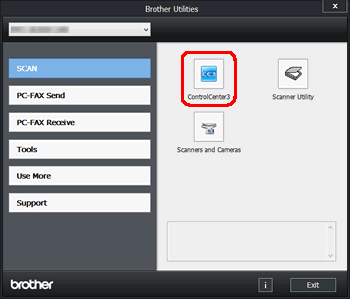
-
(Windows 8)
-
Double-click on the ControlCenter icon located in the Task Tray to launch the program window.

For Macintosh Users:
-
Open the ControlCenter by clicking Go from the Finder bar, Applications => Brother => ControlCenter.app or Computer => Macintosh HD => Library => Printers => Brother => Utilities => ControlCenter => ControlCenter.app.
Double click the ControlCenter.app.
-
Click on the ControlCenter icon located in the Task Tray, and then click Open to launch the program window.
<Modern user interface> 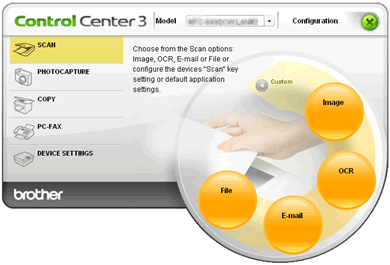
<Classic user interface> 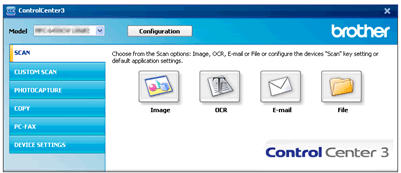
-
Click on Configuration -> SCAN. Choose the type of scan you require.
-
The Scan to configuration window will appear.
| <For Windows Users> |
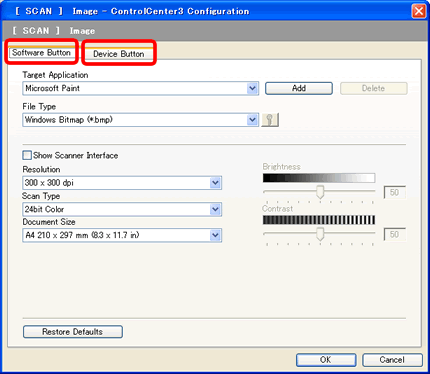 |
| <For Macintosh Users> |
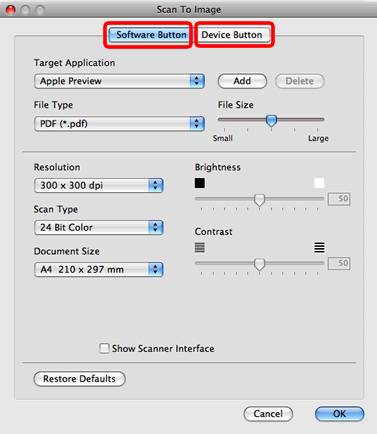 |
-
Check the Resolution and Scan Type settings, and try to change it.
Resolution:
This is a measure of the amount of detail in an image or a file. The bigger the number is, the bigger the file size is.
Scan Type:
You can choose the following scan types. Below we have listed the file size settings large to small:
*24bit Color (Largest file size)
*True Gray
*Gray(Error Diffusion)
*Black & White (Smallest file size)
So to greatly reduce the file size choose Black & White or if it has to be Color then reduce the Resolution.
相关型号
DCP-120C, DCP-185C, DCP-540CN, DCP-560CN, DCP-585CW, DCP-6690CW, DCP-7010, DCP-7025, DCP-7040, DCP-8060, DCP-8070D, DCP-8085DN, DCP-9010CN, DCP-9040CN, DCP-9042CDN, MFC-240C, MFC-265C, MFC-290C, MFC-3240C, MFC-3360C, MFC-425CN, MFC-440CN, MFC-465CN, MFC-490CW, MFC-5440CN, MFC-5460CN, MFC-5490CN, MFC-5890CN, MFC-640CW, MFC-6490CW, MFC-665CW, MFC-685CW, MFC-6890CDW, MFC-7220, MFC-7340, MFC-7420, MFC-7450, MFC-7840N, MFC-790CW, MFC-795CW, MFC-8370DN, MFC-8440, MFC-8460N, MFC-8860DN, MFC-8880DN, MFC-9120CN, MFC-9320CW, MFC-9440CN, MFC-9450CDN, MFC-9840CDW, MFC-J220, MFC-J265W, MFC-J410, MFC-J615W
