MFC-J615W
常见问题解答与故障排除 |
No Paper Fed
There are several reasons that the Brother machine displays "No paper Fed". Try to follow each step to clear the "No Paper Fed" message.
Cause 1: Out of paper or paper is not properly loaded in the paper tray
Cause 2: The Jam Clear Cover is not closed properly
Cause 3: The Photo Bypass Tray (Photo Paper Tray) is in the Photo printing position (if applicable)
[NOTE] Illustrations shown below are from the representative product and may differ from your Brother machine.
- Cause 1:
The Brother machine is out of paper or paper is not properly loaded in the paper tray.
Do one of the following:
- Refill the paper in the paper tray, and then press Black(Mono) Start or Color(Colour) Start.
- Remove the paper and load it again and then press Black(Mono) Start or Color(Colour) Start.
- Cause 2:
The Jam Clear Cover at the back of the machine is not closed properly. Check the Jam Clear Cover is closed properly.
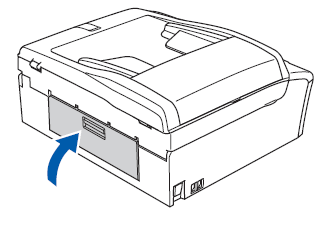
- Cause 3:
[if applicable] The Photo Bypass Tray (Photo Paper Tray) is in the Photo printing position. Verify that the Photo Bypass Tray (Photo Paper Tray) is in the Normal printing position.
Adjust the Photo Bypass Tray (Photo Paper Tray) to the Normal Printing position shown below, by squeezing the photo bypass tray release button (1) with your thumb and forefinger and slide the Photo Bypass tray toward you (2) until it clicks into position at the front of the paper tray.
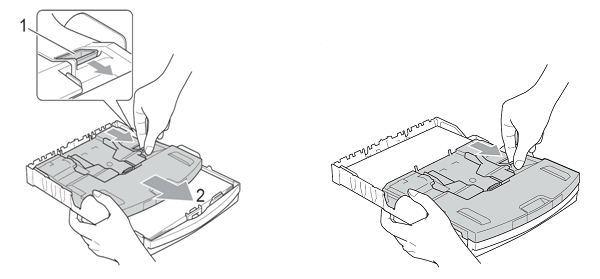
Photo Printing Position Normal Printing Position
内容反馈
请在下方提供您的反馈,帮助我们改进支持服务。
