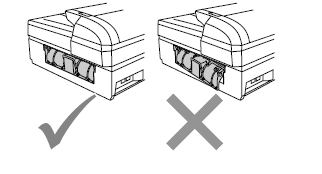MFC-240C
常见问题解答与故障排除 |
I cannot pull the paper tray out of my machine. What can I do?
To solve this issue, follow the steps below:
[Check-1] Verify the machine is placed on a flat surface.
If there is some object under the machine or the machine is not placed on a flat surface, the paper tray may be difficult to remove. Place the machine on a totally flat surface.
[Check-2] Remove plastic powder residue from the V-shaped cutout in the side of the paper tray.
Because of machine's structure plastic powder (residue) may accumulate on the V-shaped cutout in the side of the paper tray. This may make it difficult to remove the paper tray from the machine. If you cannot pull the paper tray out of the machine, try to remove it by following the procedure below. After removing the tray, clean the plastic powder from the V-shaped cutout.
- Switch off the machine and then remove the (Lower) Jam Clear Cover from the back of the machine.

DO NOT place the (Lower) Jam Clear Cover face down as shown in the illustration. Doing this may damage the cover and cause paper jams.
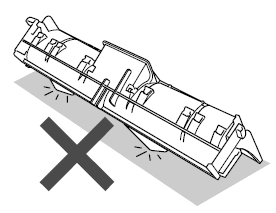
- Using an object 1mm (1/16th inch) thick, i.e. a ruler, hold up the white plastic part located between the two gray rollers.
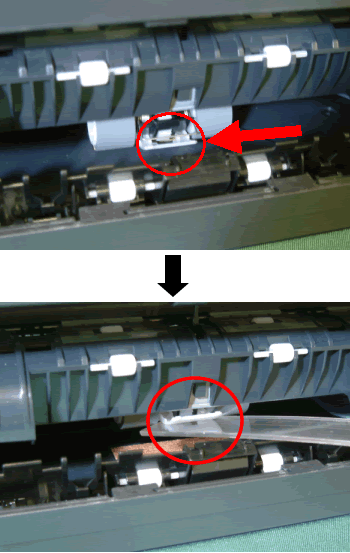
DO NOT use your fingers to hold up the white plastic part. Doing this may cause injury.

- Keep the white plastic part propped up, as the picture below shows. Hold the machine with one hand while pulling the paper tray out of the machine.

- After pulling the tray out of machine, rub your fingers over the V-shaped cutout in the side of the paper tray (see pictures below) to remove any powdered plastic from its surface.
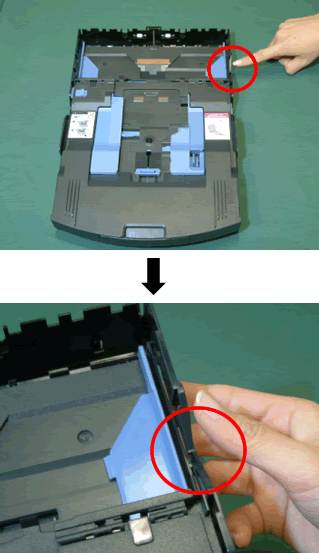
- Put the paper tray firmly back in the machine. Put the (Lower) Jam Clear Cover back on and make sure the cover is set properly. Verify you can pull the paper tray out of the machine smoothly.